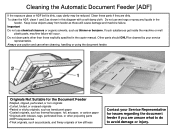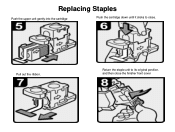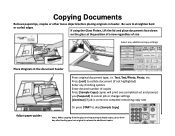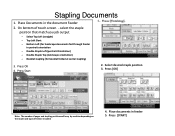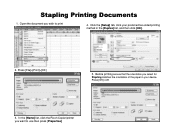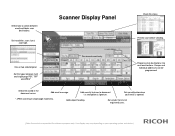Ricoh Pro 907EX Support Question
Find answers below for this question about Ricoh Pro 907EX.Need a Ricoh Pro 907EX manual? We have 3 online manuals for this item!
Question posted by jmignone on December 7th, 2012
How And Where Do You Add Staples?
WE have a Pro 907 ex and it needs staples and is holding jobs that need staples.
Current Answers
Answer #1: Posted by freginold on December 8th, 2012 6:44 AM
Hi, instructions for adding staples will vary depending on which finisher your machine has, and what other options are installed. Generally, you'll open the finisher door (which may or may not be the farthest left part of the copier) and pull out the staple cartridge at the bottom by the green handle. Open the cartridge, remove any white cardboard if there is any, or the empty plastic round container, depending on which finisher you have, and then install the new staples. If there is white cardboard around the staples, push the top of the cartridge down until it snaps into place and then pull out the strip of tape. Put the staple cartridge back into the stapler until it locks in place, and then close the finisher door.
Related Ricoh Pro 907EX Manual Pages
Similar Questions
My Ricoh Pro 907ex Copier Displays That Replacement Required, Replacefusing Unit
my ricoh pro 907ex copier displays that replacement required, replace fusing unit. how can i reset i...
my ricoh pro 907ex copier displays that replacement required, replace fusing unit. how can i reset i...
(Posted by azizsaidmparuka 9 years ago)
Ricoh Printers Pro 8110s Manual
How to print from a USB flash drive?
How to print from a USB flash drive?
(Posted by markgilmore301 9 years ago)
How Do I Change A Pdf To An Ocr File On A Ricoh Pro 907 Ex Copier
how do i change a pdf to an ocr file on a ricoh pro 907 ex copier
how do i change a pdf to an ocr file on a ricoh pro 907 ex copier
(Posted by srs1622 10 years ago)
Ricoh Pro 907 Ex Oil Web Motor Not Functioning What I Do How Can Check It
(Posted by joshyyem 10 years ago)
Ricoh Refill Staples Type M Pro 907ex
How do I refill the staples, Type M in a Ricoh PRO 907EX?
How do I refill the staples, Type M in a Ricoh PRO 907EX?
(Posted by jwhiteha 11 years ago)