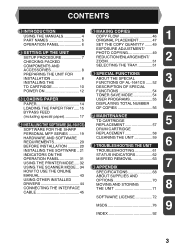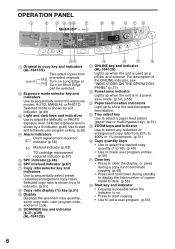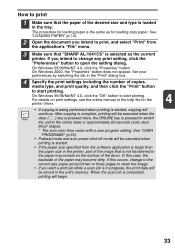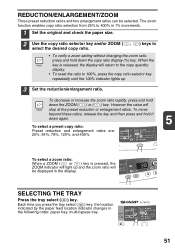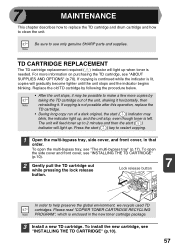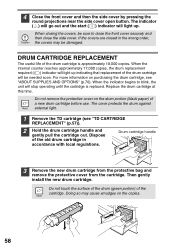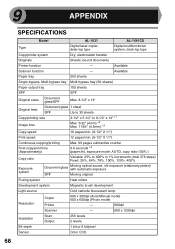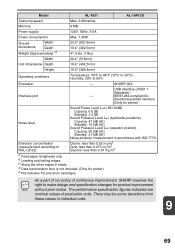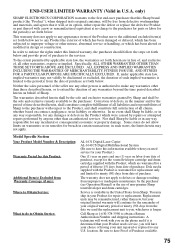Sharp AL 1631 Support Question
Find answers below for this question about Sharp AL 1631 - B/W Laser - Copier.Need a Sharp AL 1631 manual? We have 1 online manual for this item!
Question posted by tkhawkins on May 6th, 2010
Flashing L Then 1 After Changing Out Drum And Won't Copy
The person who posted this question about this Sharp product did not include a detailed explanation. Please use the "Request More Information" button to the right if more details would help you to answer this question.
Current Answers
Related Sharp AL 1631 Manual Pages
Similar Questions
Copier Flash Letter L Where You Select The Amount Of Copies Wanted. Help
(Posted by rof953 9 years ago)
My Sharp Ar-m236 Prints With Gray Background
After I changed drum and developer in my sharp AR-M236, the printer began to have gray background ev...
After I changed drum and developer in my sharp AR-M236, the printer began to have gray background ev...
(Posted by zeksvic 9 years ago)
How Do You Change The Staples In A Mx-5001n Copy Machine?
(Posted by JDrayton 12 years ago)
Toner Changed.copies To Light.cleaned.adjusted Exposure.turned Off And On.suggst
Toner changed 2 days ago. Copies are to light. Vacuumed inside. Wiped off the transfer charger. Manu...
Toner changed 2 days ago. Copies are to light. Vacuumed inside. Wiped off the transfer charger. Manu...
(Posted by robertmadden88 13 years ago)