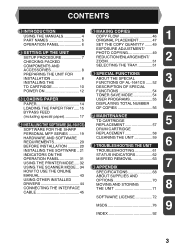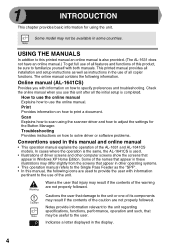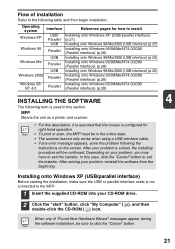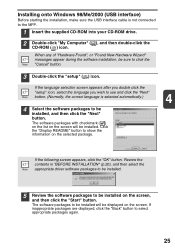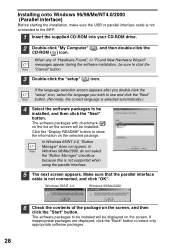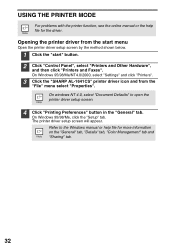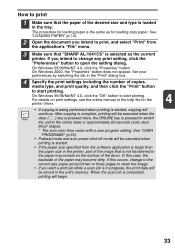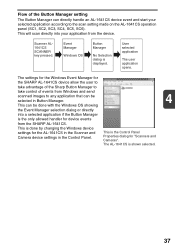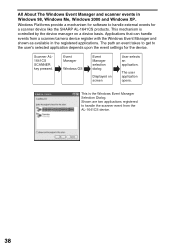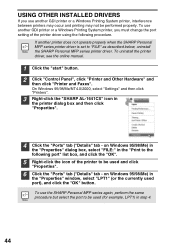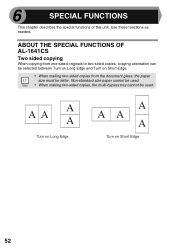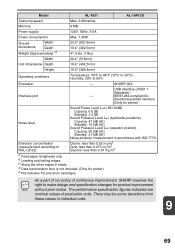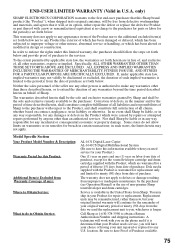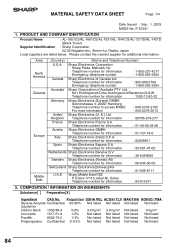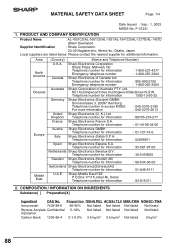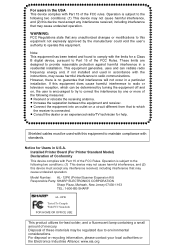Sharp AL 1631 Support Question
Find answers below for this question about Sharp AL 1631 - B/W Laser - Copier.Need a Sharp AL 1631 manual? We have 1 online manual for this item!
Question posted by palmbeachroofing9 on February 21st, 2014
Need To Burn Software Install Cd For Sharp Al-1631 Printer/copier....
Does anyone know where I can get this software? Sharp no longer offers it on their website due to the printer no longer being produced. Need help ASAP please!!!
Current Answers
Answer #1: Posted by dpederson on March 22nd, 2014 2:56 PM
I just got a brand new AL-1631 and have everything it came with. Have you checked to see how you plan to print to or scan from the device? There are no i/o ports and the unit does not include wireless...the AL-1631 is just a copy machine. If you have the AL-1641cs I can get you the driver though!
Related Sharp AL 1631 Manual Pages
Similar Questions
How To Install Sharp Ar-m207 Printer To Window 7 64 Bits Laptop
Good Day Sir, Please I Was Finding It Difficult To Install The Sharp Ar-m207 Printer To Window 7 64 ...
Good Day Sir, Please I Was Finding It Difficult To Install The Sharp Ar-m207 Printer To Window 7 64 ...
(Posted by Tpsam100 1 year ago)
Al-1631 Copier: Toner Light
Our office has an AL-1631 copier, approx. 5yrs old. We are now having to change toner 4x/month. We m...
Our office has an AL-1631 copier, approx. 5yrs old. We are now having to change toner 4x/month. We m...
(Posted by dabange 11 years ago)
How Do You Network The Sharp Al 2040cs Without The Installation Cd?
Trying to network this printer and I don't have the installation CD.
Trying to network this printer and I don't have the installation CD.
(Posted by webmaster17497 12 years ago)
How Do You Install The Drum For A Sharp Al 1631
[email protected]
(Posted by lmurtland 13 years ago)