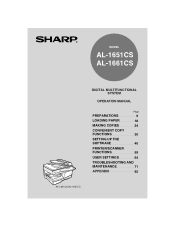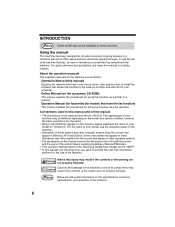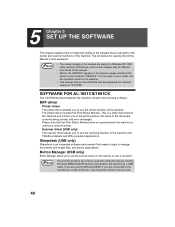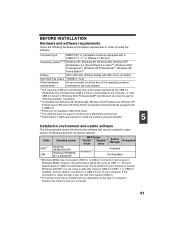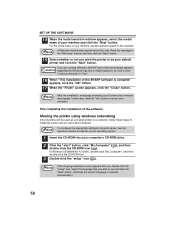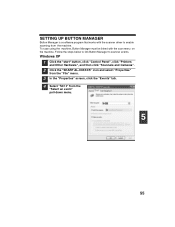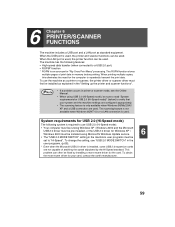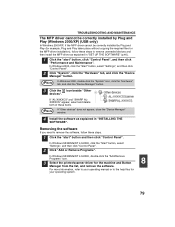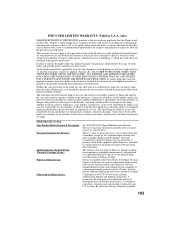Sharp AL 1651CS Support Question
Find answers below for this question about Sharp AL 1651CS - B/W Laser - All-in-One.Need a Sharp AL 1651CS manual? We have 1 online manual for this item!
Question posted by royalebus on October 10th, 2014
How Can I Make My Sharp Al-1651cs Run On My Windows 7 32-bit Os?
The person who posted this question about this Sharp product did not include a detailed explanation. Please use the "Request More Information" button to the right if more details would help you to answer this question.
Current Answers
Answer #1: Posted by TommyKervz on October 10th, 2014 6:59 PM
Download the driver/software below
http://www.driverscape.com/download/sharp-al-1651cs
Read page 40 for installation instructions download manual below
http://www.helpowl.com/manuals/Sharp/AL1651CS/15926
http://www.driverscape.com/download/sharp-al-1651cs
Read page 40 for installation instructions download manual below
http://www.helpowl.com/manuals/Sharp/AL1651CS/15926
Related Sharp AL 1651CS Manual Pages
Similar Questions
How I Can Sharp Al-1651cs System Error [h4 - 00] Refer To User Guid Error Sol
(Posted by KASHYAPKUMARBHATT80 10 years ago)
I Need A Copy Of Sharp Ar-m207 Driver For Window 7, 32 Bit
please kindly send a copy of AR-M207 driver for WINDOW 7, 32 bit to me
please kindly send a copy of AR-M207 driver for WINDOW 7, 32 bit to me
(Posted by ndagiam 10 years ago)
Driver Sharp Ar-m160 For Windows 7 32 Bits
how i can install sharp ar-m160/M200 series type b to windows 7 32 bit
how i can install sharp ar-m160/M200 series type b to windows 7 32 bit
(Posted by itsection 11 years ago)
Have Sharp Al-1651cs Copier
got 2 different replacement toner drums, work 100 or so pages get "replace TD cartridge" again? How ...
got 2 different replacement toner drums, work 100 or so pages get "replace TD cartridge" again? How ...
(Posted by roger68289 12 years ago)