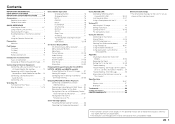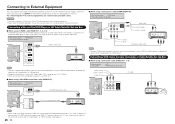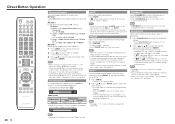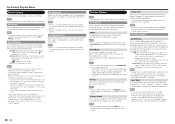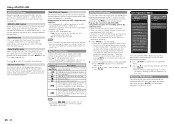Sharp LC-70LE650U Support Question
Find answers below for this question about Sharp LC-70LE650U.Need a Sharp LC-70LE650U manual? We have 1 online manual for this item!
Question posted by Ceciliadraheim1 on November 21st, 2023
How To Set Up Tv
Current Answers
Answer #1: Posted by SonuKumar on November 21st, 2023 9:20 AM
Turn on your TV and make sure it is in standby mode.
Press and hold the "Pair" button on the remote for 5 seconds. The LED light on the remote will blink red and green.
While the LED light is blinking, press and hold the "Input" button on the TV for 5 seconds. The LED light on the remote will turn solid green.
Your remote is now paired with your TV.
Please respond to my effort to provide you with the best possible solution by using the "Acceptable Solution" and/or the "Helpful" buttons when the answer has proven to be helpful.
Regards,
Sonu
Your search handyman for all e-support needs!!
Related Sharp LC-70LE650U Manual Pages
Similar Questions
what does the code 2 flashes pause then5 quick flashes mean?
1.me esta fallando y talves con un reset se corrija, si se escuchan los canales pero la imagen se ve...
I was given the above sharp TV without the remote control. How do I set up the channels without the ...
Need a replacement remote control for my sharp LC-60E79U