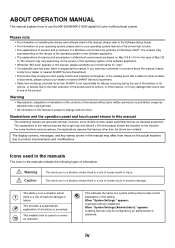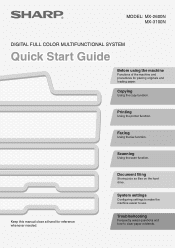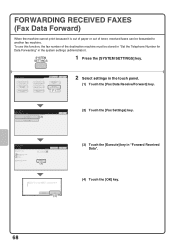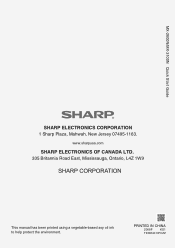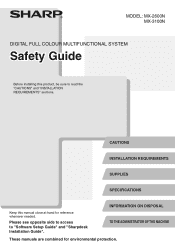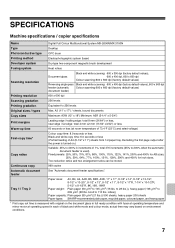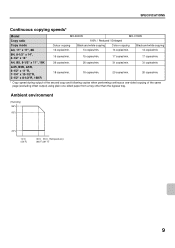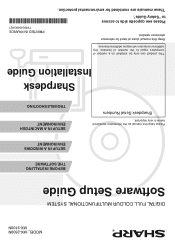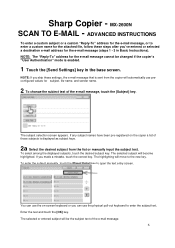Sharp MX-2600N Support Question
Find answers below for this question about Sharp MX-2600N.Need a Sharp MX-2600N manual? We have 4 online manuals for this item!
Question posted by Eebada on March 2nd, 2014
Sharp Mx 2600n How To Reset The Admin Password
The person who posted this question about this Sharp product did not include a detailed explanation. Please use the "Request More Information" button to the right if more details would help you to answer this question.
Current Answers
Related Sharp MX-2600N Manual Pages
Similar Questions
How Reset Admin Password Sharp Mx-3551.
i forget password admin sharp mx-3551 Please how reset Admin password ?Thank you
i forget password admin sharp mx-3551 Please how reset Admin password ?Thank you
(Posted by alqadhiabdullah20 1 year ago)
Reset Admin Password To Default
how do I reset admin password to default?
how do I reset admin password to default?
(Posted by mkienast4491 2 years ago)
How To Get Individual User Count From Mx-2600n
We have a MX-2600N copier, have several different users with individual codes. How do we print off t...
We have a MX-2600N copier, have several different users with individual codes. How do we print off t...
(Posted by info69823 11 years ago)