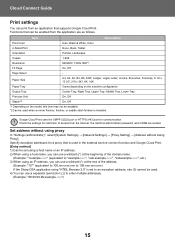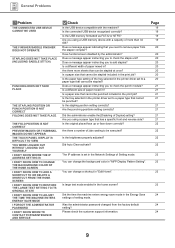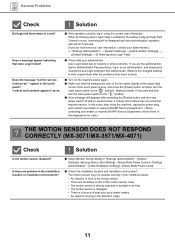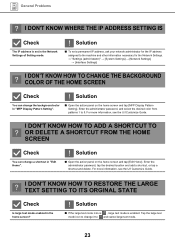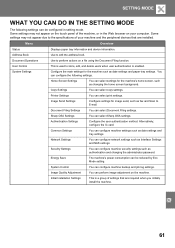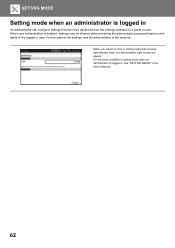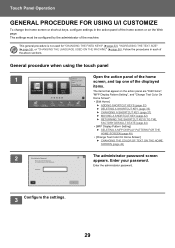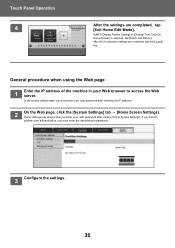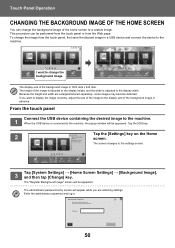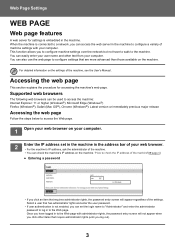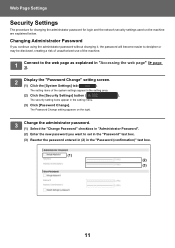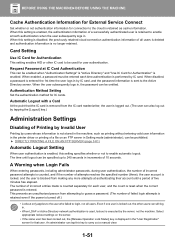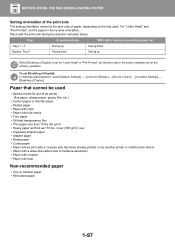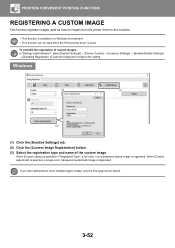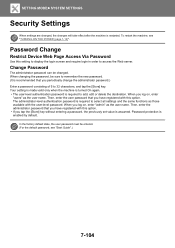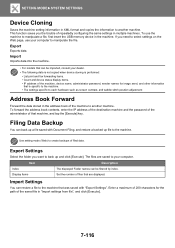Sharp MX-2651 Support Question
Find answers below for this question about Sharp MX-2651.Need a Sharp MX-2651 manual? We have 9 online manuals for this item!
Question posted by mpizzo60964 on December 8th, 2022
What Is The Administrator Password For Mx2651
Current Answers
Answer #1: Posted by SonuKumar on December 8th, 2022 9:14 AM
Press the CTRL + ALT + Delete keys on your keyboard
Click "Change a Password..." ...
In the next window that pops up, enter your current password in the "Old password" field.
Enter your new password in the "New password" field
Enter your new password again in the "Confirm password" field
Click the arrow button or press Enter on the keyboard to confirm the change.
Please respond to my effort to provide you with the best possible solution by using the "Acceptable Solution" and/or the "Helpful" buttons when the answer has proven to be helpful.
Regards,
Sonu
Your search handyman for all e-support needs!!
Related Sharp MX-2651 Manual Pages
Similar Questions
Trying To Install On Network Asking For Admin Password And Have Tried Admin But Tno Joy??