Sharp MX 4501N Support Question
Find answers below for this question about Sharp MX 4501N - Color Laser - All-in-One.Need a Sharp MX 4501N manual? We have 3 online manuals for this item!
Question posted by wfwhirlp on April 3rd, 2014
What Is The Administrator Password For Sharp 4501n
The person who posted this question about this Sharp product did not include a detailed explanation. Please use the "Request More Information" button to the right if more details would help you to answer this question.
Current Answers
There are currently no answers that have been posted for this question.
Be the first to post an answer! Remember that you can earn up to 1,100 points for every answer you submit. The better the quality of your answer, the better chance it has to be accepted.
Be the first to post an answer! Remember that you can earn up to 1,100 points for every answer you submit. The better the quality of your answer, the better chance it has to be accepted.
Related Sharp MX 4501N Manual Pages
MX-2300N | MX-2700N | MX-3500N | MX-3501N | MX-4500N | MX-4501N Operation Manual Suite - Page 3


... 64 User Control 80 Energy Save 89 Operation Settings 90 Device Control 93 Copy Settings 96 Network Settings 100 Printer Settings 101 Image Send Settings 104 Document Filing Settings 114 List Print (Administrator 116 Security Settings 117 Enable/Disable Settings 118 Change Administrator Password 122 Product Key 123 Storing/Calling of System Settings 124...
MX-2300N | MX-2700N | MX-3500N | MX-3501N | MX-4500N | MX-4501N Operation Manual Suite - Page 6


... related to the operation panel • Settings for peripheral devices installed on system settings for the document filing function
For more information, see "Change Administrator Password" (page 122) in the Safety Guide.) To change the password at regular intervals.
• The above groupings of "General" and "Administrator" are distinguished in the Facsimile Guide.
• The...
MX-2300N | MX-2700N | MX-3500N | MX-3501N | MX-4500N | MX-4501N Operation Manual Suite - Page 57


Enter the correct password with the administrator password. (Cannot be deleted with the numeric keys and touch the [OK] key.
4
Enter password via the 10-key pad. When the [Admin] key is enabled in "Administrator Authority Setting" (page 114) in the system settings (administrator), the following password entry screen will appear. Admin
Cancel
OK
55 Custom Folder / Modify...
MX-2300N | MX-2700N | MX-3500N | MX-3501N | MX-4500N | MX-4501N Operation Manual Suite - Page 62


...
Document Filing Control
List Print (User)
Fax Data Receive/Forward
USB-Device Check
Touch the [Admin Password] key.
3
System Settings Administrator Password
Cancel
OK
Enter the administrator password.(From 5 to log in .
(1) Touch the [Password] key and enter the administrator password. 2 SYSTEM SETTINGS (ADMINISTRATOR)
This chapter explains the system settings that are configured by the...
MX-2300N | MX-2700N | MX-3500N | MX-3501N | MX-4500N | MX-4501N Operation Manual Suite - Page 63


...default setting).
61 System Settings User Control
Device Control Printer Settings
Energy Save
Copy Settings
Image Send Settings
Logout
Exit
Operation Settings 2/3
Network Settings
Document Filing Settings
4
(A)
System Settings
List Print (Administrator)
Storing/Calling of System Settings
Security Settings
Change Administrator Password
Logout
Exit
Enable/Disable
Settings
3/3
Product...
MX-2300N | MX-2700N | MX-3500N | MX-3501N | MX-4500N | MX-4501N Operation Manual Suite - Page 64


... is enabled, the login screen will appear under the [Login Name] key shown on the left.
(2) Touch the [Admin Login] key.
(3) Touch the [Password] key and enter the administrator password. When User Authentication is Enabled
When "User Authentication Setting" (page 80) is enabled, follow the procedure below to log in.
• For the...
MX-2300N | MX-2700N | MX-3500N | MX-3501N | MX-4500N | MX-4501N Operation Manual Suite - Page 65


...; If Auto Clear activates, logout will automatically take place. • To logout...
Enter the administrator password. (From 5 to configure and select the desired settings. Touch the items that you pressed the [SYSTEM SETTINGS] key.
System Settings User Control
Device Control Printer Settings
Energy Save
Copy Settings
Image Send Settings
Exit
Operation Settings
2/3
Network...
MX-2300N | MX-2700N | MX-3500N | MX-3501N | MX-4500N | MX-4501N Operation Manual Suite - Page 79


... Volume: Middle; Tone Pattern: 3; SYSTEM SETTINGS FOR FAX" in the Safety Guide.
- - - - -
- - -
Tone Pattern: 3; Tone Enable 2 sec. Volume: Middle; Tone Pattern: 3; Item
■ Change Administrator Password
■ Product Key*14 ● PS3 Expansion Kit ● Internet Fax Expansion Kit ● E-mail Alert and Status ● Application Integration Module ● Serial Number...
MX-2300N | MX-2700N | MX-3500N | MX-3501N | MX-4500N | MX-4501N Operation Manual Suite - Page 87


...Administrator Password *3 Changes to part of the user information are possible
only for 2-Sided Print
[1-Sided/2-Sided Approved]
System Settings
System Settings
System Settings*1
Allowed*2
Only user authority settings allowed*3
All settings prohibited
Web Settings
Display Device... Admin User Guest
Document Filing Print
• Color Mode Approval All
Setting
Allowed
All Allowed
Only ...
MX-2300N | MX-2700N | MX-3500N | MX-3501N | MX-4500N | MX-4501N Operation Manual Suite - Page 116
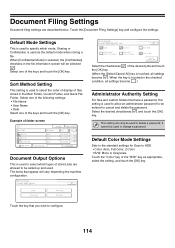
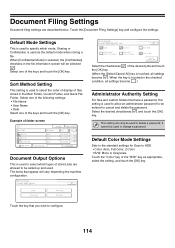
... that you wish to HDD. • Color: Auto, Full Color, 2 Color • B/W: Mono 2, Grayscale Touch the "Color" key or the "B/W" key as the default mode when storing a file. PC-I -Fax Send (Incl. It cannot be used to allow an administrator password to be entered to cancel and delete the password. Touch the key that appear will be...
MX-2300N | MX-2700N | MX-3500N | MX-3501N | MX-4500N | MX-4501N Operation Manual Suite - Page 124


... the new password.
• It is used to 32 characters)
New Password Confirmation
1 Touch the [New Password] key and enter the new password. Change Administrator Password
This is recommended that you periodically change the administrator password. System Settings Change Administrator Password
Cancel
OK
Enter the administrator password.(From 5 to change the administrator password.
122...
MX-2300N | MX-2700N | MX-3500N | MX-3501N | MX-4500N | MX-4501N Operation Manual Suite - Page 543


..., the following settings can be configured.
• Settings for peripheral devices installed on other system settings, see "Change Administrator Password" in the System Settings Guide. *To ensure a high level of security, change the password at regular intervals.
• The above groupings of "General" and "Administrator" are used to use by general users, and settings that...
MX-2300N | MX-2700N | MX-3500N | MX-3501N | MX-4500N | MX-4501N Operation Manual Suite - Page 577


... (User)
Fax Data Receive/Forward
USB-Device Check
Touch the [Admin Password] key.
3
System Settings Admin Password
Cancel
OK
Enter the administrator password.(From 5 to 32 characters)
Password
(1)
(2)
Log in the User's Guide.
(2) Touch the [OK] key.
161
ENTERING TEXT" in .
(1) Touch the [Password] key and enter the administrator password. For more information, see "6. Accessing the...
MX-2300N | MX-2700N | MX-3500N | MX-3501N | MX-4500N | MX-4501N Operation Manual Suite - Page 578


... Settings
Logout
Exit
User Control
Energy Save
Operation Settings 2/3
Device Control
Copy Settings
Network Settings
Printer Settings
Image Send Settings
Document Filing Settings
4
(A)
System Settings
List Print (Administrator)
Storing/Calling of System Settings
Security Settings
Change Administrator Password
Logout
Exit
Enable/Disable
Settings
3/3
Product Key
(A)
• For...
MX-2300N | MX-2700N | MX-3500N | MX-3501N | MX-4500N | MX-4501N Operation Manual Suite - Page 579


... login screen will appear under the [Login Name] key shown at left.
(2) Touch the [Admin Login] key.
(3) Touch the [Password] key and enter the administrator password. User Authentication
OK
Login Name
User Name Password
Administrator
Auth to login in . For the procedure for entering text, see "When User Authentication is performed by selecting a user with...
MX-2300N | MX-2700N | MX-3500N | MX-3501N | MX-4500N | MX-4501N Operation Manual Suite - Page 580


...; To logout... Press the [LOGOUT] key ( ). (Except when entering a fax number.)
164 Enter the administrator password. (From 5 to configure and select the desired settings. ENTERING TEXT" in after you pressed the [SYSTEM SETTINGS] key. System Settings User Control
Device Control Printer Settings
Energy Save
Copy Settings
Image Send Settings
Exit
Operation Settings 2/3
Network...
MX-2300N | MX-2700N | MX-3500N | MX-3501N | MX-4500N | MX-4501N Operation Manual Suite - Page 745


... the screens.
Place the original face up in the Quick Start Guide.
keys to scan for copy.
0 Touch the [Special Modes] key. Color
OK
Adjustments
Suppress
4
RGB Adjust
Sharpness
Background
Color Balance
Brightness
Intensity
Touch the [RGB Adjust] key.
139
Place the original. ADJUSTING RED/GREEN/BLUE IN COPIES (RGB Adjust)
This feature...
MX-2300N | MX-2700N | MX-3500N | MX-3501N | MX-4500N | MX-4501N Operation Manual Suite - Page 747


... the copy mode.
141
When the [OK] key is used to the special mode screen. Color Adjustments
5
Sharpness
(1)
(2)
OK
Cancel
OK
Soft
Sharp
Adjust the image.
(1) Touch the [Soft] key or the [Sharp] key.
(2) Touch the [OK] key. Place the original.
Touch the [OK] key to return to the base screen of an image...
MX-2300N | MX-2700N | MX-3500N | MX-3501N | MX-4500N | MX-4501N Operation Manual Suite - Page 749


... the document glass.
1
1
Ready to switch through
(2) Touch the [Color Adjustments] key.
Level [+]
Light areas are suppressed.
Level [-]
Place the original. Color
OK
Adjustments
Suppress
4
RGB Adjust
Sharpness
Background
Color Balance
Brightness
Intensity
Touch the [Suppress Background] key.
143 Full Color Color Mode
2
Job Detail Settings
Auto
Exposure
100% Copy...
Installation Manual - Page 1


... the safety and performance of the set .
SHARP CORPORATION
This document has been published to change without notice. 1 : May 15 2006
INSTALLATION MANUAL
CODE: 00ZMX3500NI1E
DIGITAL FULL COLOR MULTIFUNCTIONAL SYSTEM
MX-3500N/4500N MODEL MX-3501N/4501N
CONTENTS
CONFIGURATION [1] MX-3500N/4500N, MX-3501N/4501N (Main unit 1-1 [2] MX-DEX3/DEX4 (Stand/1x500 sheet paper drawer,
Stand...
Similar Questions
How To Reset The Administrator Password For Sharp Mx-2300n
(Posted by janadna 9 years ago)
How To Recover Administrator Password In Sharp Mx 5111n
(Posted by vivekkarkhanis 9 years ago)
Sharp Mx-4501n How To Put On Energy Saver Mode
(Posted by roltsmac 10 years ago)
How To Change Sharp Mx-4501n Remove Waste Container
(Posted by crisda 10 years ago)
I Make E7-06 Is A Sharp Mx-4501n
(Posted by omarroman12 12 years ago)

