Sharp MX 4501N Support Question
Find answers below for this question about Sharp MX 4501N - Color Laser - All-in-One.Need a Sharp MX 4501N manual? We have 3 online manuals for this item!
Question posted by tlkkkb on August 3rd, 2014
How To Install Scan For Sharp Mx-4501n
The person who posted this question about this Sharp product did not include a detailed explanation. Please use the "Request More Information" button to the right if more details would help you to answer this question.
Current Answers
There are currently no answers that have been posted for this question.
Be the first to post an answer! Remember that you can earn up to 1,100 points for every answer you submit. The better the quality of your answer, the better chance it has to be accepted.
Be the first to post an answer! Remember that you can earn up to 1,100 points for every answer you submit. The better the quality of your answer, the better chance it has to be accepted.
Related Sharp MX 4501N Manual Pages
MX-2300N | MX-2700N | MX-3500N | MX-3501N | MX-4500N | MX-4501N Operation Manual Suite - Page 4


...: MX-3500N, MX-3501N, MX-4500N, MX-4501N
• Considerable care has been taken in PDF format on the machine's hard drive are provided with the machine. To further explain certain functions and uses, some explanations assume that a right tray and stand/2 x 500 sheet paper drawer are generally optional, however, some models include certain peripheral devices...
MX-2300N | MX-2700N | MX-3500N | MX-3501N | MX-4500N | MX-4501N Operation Manual Suite - Page 94
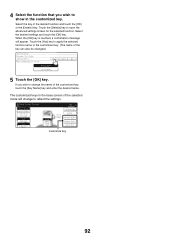
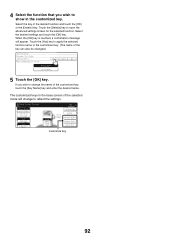
4 Select the function that you wish to change to scan for the selected function.
If you wish to open the advanced settings screen ... the desired name. The customized keys in the customized key. Select the desired settings and touch the [OK] key.
Full Color Color Mode
Job Detail Settings
Auto Exposure
100% Copy Ratio
1. 81/2x11 2. 81/2x11R 3. 81/2x14 4. 11x17
Plain 81/2x11...
MX-2300N | MX-2700N | MX-3500N | MX-3501N | MX-4500N | MX-4501N Operation Manual Suite - Page 129


...devices are installed on the CD-ROM or in this manual assume that a defect or other failures, or for "xxxx". • Where this manual shows the "MX-2300/2700 series" or the "MX-3500/4500 series", the following models are indicated:
MX-2300/2700 series: MX-2300N, MX-2700N MX-3500/4500 series: MX-3500N, MX-3501N, MX-4500N, MX-4501N... your dealer or nearest SHARP Service Department. •...
MX-2300N | MX-2700N | MX-3500N | MX-3501N | MX-4500N | MX-4501N Operation Manual Suite - Page 178


... contact your dealer or nearest SHARP Service Department.
• Aside from those on the MX-2700N (equipped standard with the machine. The explanations in a single volume.
If you are installed.
To further explain certain functions and uses, some explanations assume that additional peripheral devices (Internet fax expansion kit etc.) are installed.
• The function that...
MX-2300N | MX-2700N | MX-3500N | MX-3501N | MX-4500N | MX-4501N Operation Manual Suite - Page 185
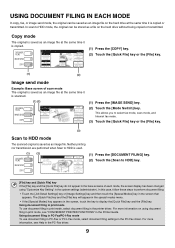
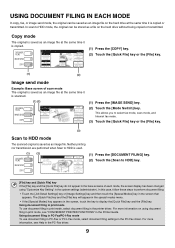
...case, follow these steps to HDD mode
The scanned original is scanned.
(1) (2)
DOCUMENT FILING IMAGE SEND
COPY
...Scan to perform document filing: • Touch the [Job Detail Settings] key or [Image Settings] key and then touch the [Special Modes] key in the system settings (administrator). For more information, see "CONVENIENT PRINTER FUNCTIONS" in the PC-Fax driver.
9 Full Color Color...
MX-2300N | MX-2700N | MX-3500N | MX-3501N | MX-4500N | MX-4501N Operation Manual Suite - Page 195


... Original
Auto Exposure
Medium Comp. Ratio] key
Use this to the selected color; colors other than red are scanned in color.
19 The colors in the original are scanned in full color. Red, green, blue, cyan, magenta, or yellow can be selected for the scanning color when the [COLOR START] key ( WHITE START] key ( ) is pressed.
) or the [BLACK &
Start...
MX-2300N | MX-2700N | MX-3500N | MX-3501N | MX-4500N | MX-4501N Operation Manual Suite - Page 226
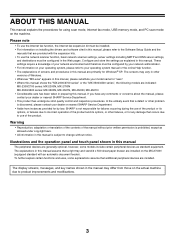
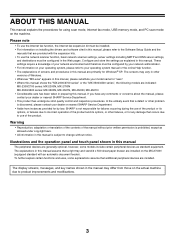
...". • Where this manual shows the "MX-2300/2700 series" or the "MX-3500/4500 series", the following models are primarily for using scan mode, Internet fax mode, USB memory mode, and PC scan mode on installing the drivers and software cited in this manual
The peripheral devices are installed. The screens may differ from instances provided...
MX-2300N | MX-2700N | MX-3500N | MX-3501N | MX-4500N | MX-4501N Operation Manual Suite - Page 236
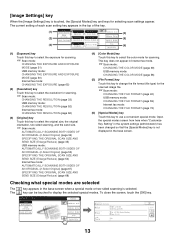
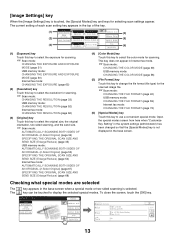
...FILE FORMAT (page 72)
(6) [Special Modes] key Touch this key to select the color mode for scanning. The
key can be touched to send.
[Image Settings] key
When the [Image ...Settings] key is not displayed in the top of the key.
(1)
Scan Mode Switch
Auto
Mono2/Auto
Exposure
Color Mode
Image
(2)
Settings
200X200dpi
PDF/PDF
Send Settings Resolution
File Format
(3)
Auto...
MX-2300N | MX-2700N | MX-3500N | MX-3501N | MX-4500N | MX-4501N Operation Manual Suite - Page 240
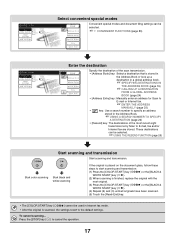
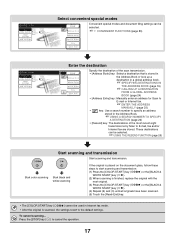
... the original is placed on the document glass, follow these
steps to start scanning and transmission:
(1) Press the [COLOR START] key (
) or the [BLACK &
WHITE START] key ( ).
(2) When scanning is finished, replace the original with the
next original.
(3) Press the [COLOR START] key (
) or the [BLACK &
WHITE START] key ( ).
(4) Repeat (2) and (3) until all originals...
MX-2300N | MX-2700N | MX-3500N | MX-3501N | MX-4500N | MX-4501N Operation Manual Suite - Page 272
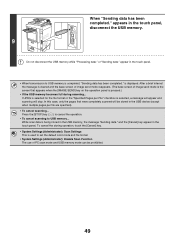
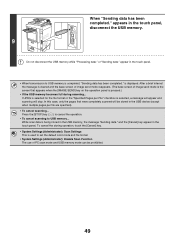
...reappears. (The base screen of PC scan mode and USB memory mode can be stored in the USB device (except when multiple pages per File"... checkbox is being stored in the touch panel.
• When transmission to USB memory is used to USB memory... Press the [STOP] key ( ) to cancel the operation.
• To cancel scanning to set the default color...
MX-2300N | MX-2700N | MX-3500N | MX-3501N | MX-4500N | MX-4501N Operation Manual Suite - Page 358
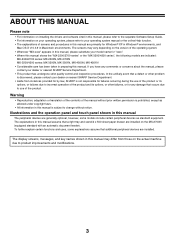
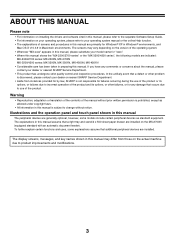
... law, SHARP is not responsible for failures occurring during the use of screens and procedures in this manual are installed on the MX-2700N (equipped standard with an automatic document feeder). If you have any damage that additional peripheral devices are indicated:
MX-2300/2700 series: MX-2300N, MX-2700N MX-3500/4500 series: MX-3500N, MX-3501N, MX-4500N, MX-4501N •...
MX-2300N | MX-2700N | MX-3500N | MX-3501N | MX-4500N | MX-4501N Operation Manual Suite - Page 420


...MX-2700N MX-3500/4500 series: MX-3500N, MX-3501N, MX-4500N, MX-4501N • Considerable care has been taken in preparing this manual. This manual explains how to remove paper misfeeds and provides answers to your dealer or one of the SHARP service centers listed in PDF format.
ABOUT THIS MANUAL
Please note
• For information on installing...its peripheral devices. MANUALS PROVIDED...
MX-2300N | MX-2700N | MX-3500N | MX-3501N | MX-4500N | MX-4501N Operation Manual Suite - Page 609


.../2700 series: MX-2300N, MX-2700N MX-3500/4500 series: MX-3500N, MX-3501N, MX-4500N, MX-4501N
• Considerable care has been taken in this manual is not responsible for any comments or concerns about the manual, please contact your dealer or nearest SHARP Service Department.
• Aside from those on the MX-2700N (equipped standard with the machine...
MX-2300N | MX-2700N | MX-3500N | MX-3501N | MX-4500N | MX-4501N Operation Manual Suite - Page 615
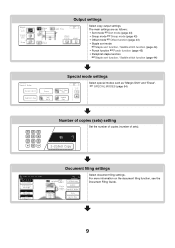
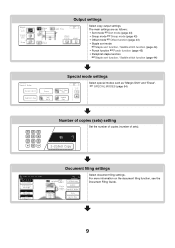
... more information on the document filing function, see the Document Filing Guide.
9 Full Color Color Mode Job Detail Settings
Auto Exposure
100% Copy Ratio
Original 81/2x11
1. 81/2x11... number of copies (number of sets).
7
2-Sided Copy
Document filing settings
Ready to scan for copy. Output Sort
Staple Sort
Group
Offset Tray
Offset
Output settings
OK Right Tray
Saddle Stitch
Punch
Select copy...
MX-2300N | MX-2700N | MX-3500N | MX-3501N | MX-4500N | MX-4501N Operation Manual Suite - Page 751


... light to dark, and the average density of each gradation can be adjusted, Each of color copies can be adjusted.
keys to scan for copy.
0 Touch the [Special Modes] key. For an image adjustment example, see "Adjusting the color (Color Balance)" in the document feeder tray, or face
1
1
down on the document glass. Full...
MX-2300N | MX-2700N | MX-3500N | MX-3501N | MX-4500N | MX-4501N Operation Manual Suite - Page 755
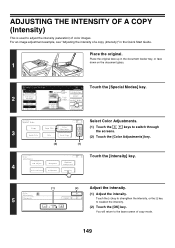
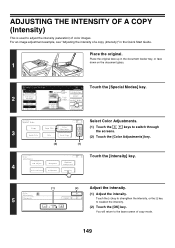
... key to strengthen the intensity, or the [-] key to scan for copy.
0 Touch the [Special Modes] key. For an image adjustment example, see "Adjusting the intensity of color images.
Ready to weaken the intensity.
(2) Touch the [OK] key.
Color
OK
Adjustments
Suppress
RGB Adjust
Sharpness
4
Background
Color Balance
Brightness
Intensity
Touch the [Intensity] key.
keys...
MX-2300N | MX-2700N | MX-3500N | MX-3501N | MX-4500N | MX-4501N Operation Manual Suite - Page 777


... in this manual
The peripheral devices are installed.
This manual explains how to install the software and configure settings ...MX-2300/2700 series: MX-2300N, MX-2700N MX-3500/4500 series: MX-3500N, MX-3501N, MX-4500N, MX-4501N
• Considerable care has been taken in the manual may differ from instances provided for by law, SHARP is discovered, please contact your dealer or nearest SHARP...
Quick Start Guide - Page 35


...the basic procedure is explained on what peripheral devices are installed.
33 CONVENIENT COPY FUNCTIONS" in the 3rd ...is touched in the Copier Guide. Color Adjustments
RGB Adjust
Sharpness
OK
Suppress Background
Color Balance
Brightness
Intensity
When a special...
Image Edit File
Color Adjustments
Proof Copy
OK 3/4
4th screen
Special Modes
Mixed Size Original
Slow Scan Mode
OK 4/4
...
Quick Start Guide - Page 87
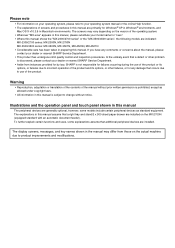
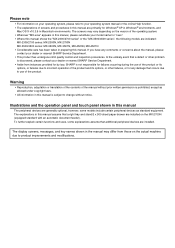
...devices are installed on the MX-2700N (equipped standard with an automatic document feeder).
The explanations in this manual assume that a right tray and stand/2 x 500 sheet paper drawer are generally optional, however, some explanations assume that additional peripheral devices are indicated:
MX-2300/2700 series: MX-2300N, MX-2700N MX-3500/4500 series: MX-3500N, MX-3501N, MX-4500N, MX-4501N...
Installation Manual - Page 13
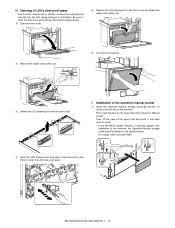
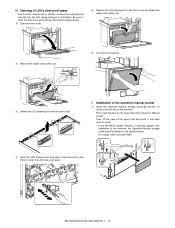
I.
Cleaning of the machine. Installation of the operation manual pocket
1) Install the Operation Manual storage (package part No. 3) cover to the left side of LSU's dust-proof glass
* Dust from the front cover.
MX-3500N/4500N, MX-3501N/4501N 1 - 10 For details, refer to [7] MX-FNX2.
2
1
4) Insert the LSU cleaning rod, and slide it , and slide down...
Similar Questions
How To Add Staples To A Sharp Mx-4501n
(Posted by kvmmlukelu 10 years ago)
How To Install Sharp Mx-3501n Into Computer
(Posted by zambojo 10 years ago)
Sharp Mx-4501n How To Scan Pdf Email
(Posted by PedaRSCcz 10 years ago)
Unable Install Scan Software On Windows 7 64bit Computer.
No problem with the installation of software on Windows 7 32bit computers.
No problem with the installation of software on Windows 7 32bit computers.
(Posted by jrubbo 11 years ago)
I Make E7-06 Is A Sharp Mx-4501n
(Posted by omarroman12 12 years ago)

