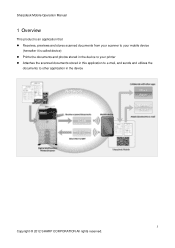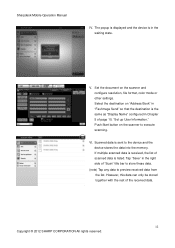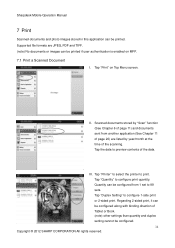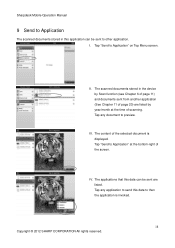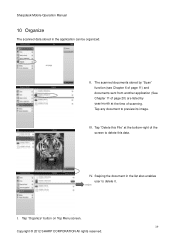Sharp MX-5111N Support Question
Find answers below for this question about Sharp MX-5111N.Need a Sharp MX-5111N manual? We have 1 online manual for this item!
Question posted by ivonnea on December 27th, 2012
Number Of Scanned Images
Current Answers
Answer #1: Posted by thehotchili2000 on December 27th, 2012 2:00 PM
Check these settings:
1)color or b&w
2)resolution i wouldnt go above 300x300dpi
Your network may have a file size limit as well. If you are emailing to an outside email address, if the file size is too big it will get dropped and an error message will be sent to the originator(the copier) but the copier wont know what to do and will ignore it.
Related Sharp MX-5111N Manual Pages
Similar Questions
I want to scan a color print and email to myself. 1) Can this machine scan to TIFF rather than pdf? ...
Sharp MX-M850 Machine Serial No: 90000694 I lost the operation manual with printed serial number, F...
I have a Sharp MX-5111N MFP. How do I configure the scan to External Device (USB) option to appear o...