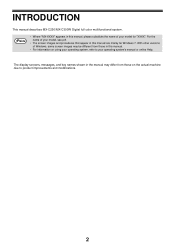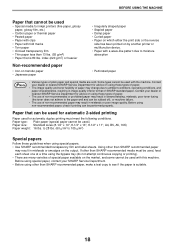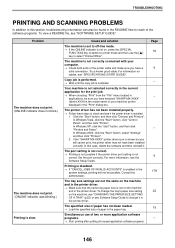Sharp MX-C300W Support Question
Find answers below for this question about Sharp MX-C300W.Need a Sharp MX-C300W manual? We have 2 online manuals for this item!
Question posted by lorraineaxford on July 11th, 2014
Add / Delete Emails From Address Book
How Do I Add / Delete Emails From Address Book Please?
Current Answers
Related Sharp MX-C300W Manual Pages
Similar Questions
What Are The Steps In Resetting A Sharp Mx C300w Printer
How to set a faulty Sharp MX C300W printer that does not print a photocopy to do only scanning
How to set a faulty Sharp MX C300W printer that does not print a photocopy to do only scanning
(Posted by bevanlaki07 3 years ago)
Sharp Mx-c300w What Is The Default Log-in & Admin Username & Password
Sharp MX-C300W what's the log-in password or admin log-in password & how do I default the copier...
Sharp MX-C300W what's the log-in password or admin log-in password & how do I default the copier...
(Posted by Dewayneperez 8 years ago)
How To Add An Email Address To A Sharp Arm257 Copier
(Posted by Rfcra 10 years ago)