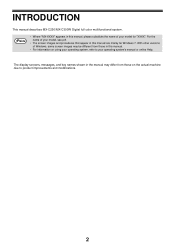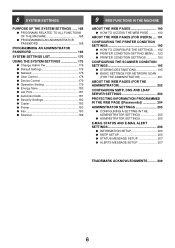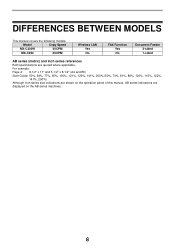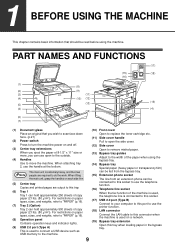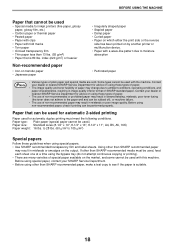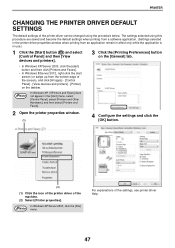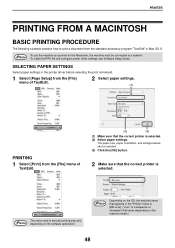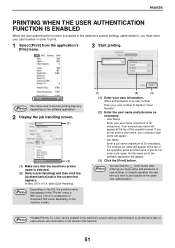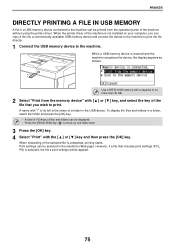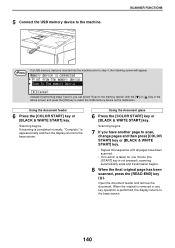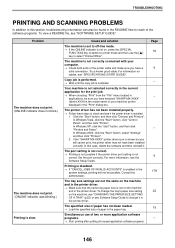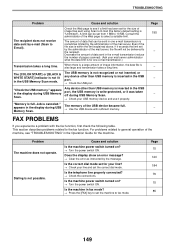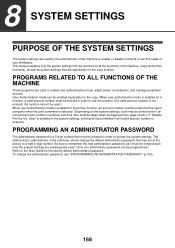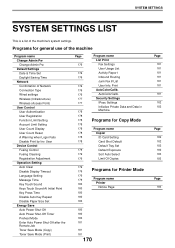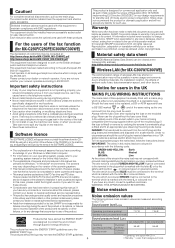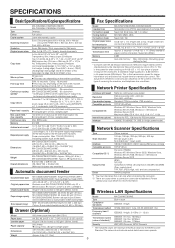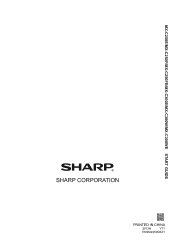Sharp MX-C300W Support Question
Find answers below for this question about Sharp MX-C300W.Need a Sharp MX-C300W manual? We have 2 online manuals for this item!
Question posted by basimkhalaf on September 12th, 2023
Fehler
Current Answers
Answer #1: Posted by SonuKumar on September 12th, 2023 2:46 PM
Überprüfen Sie die Fehlermeldung
Die erste und wichtigste Sache, die Sie tun sollten, ist, die Fehlermeldung zu überprüfen. Die Fehlermeldung wird normalerweise auf dem Display des Druckers oder auf dem Computerbildschirm angezeigt, wenn Sie versuchen, einen Druckauftrag zu senden.
Suchen Sie nach einer Lösung im Handbuch
Wenn Sie die Fehlermeldung nicht verstehen, können Sie im Handbuch des Druckers nach einer Lösung suchen. Das Handbuch finden Sie auf der Website von Sharp oder in der Bedienungsanleitung, die mit dem Drucker geliefert wurde.
Führen Sie eine Fehlerbehebung durch
Wenn Sie keine Lösung im Handbuch finden können, können Sie versuchen, eine Fehlerbehebung durchzuführen. Einige häufige Fehlerbehebungsmaßnahmen für Sharp MX-C300W-Drucker sind:
Stellen Sie sicher, dass der Drucker eingeschaltet und mit dem Computer verbunden ist.
Stellen Sie sicher, dass Sie den richtigen Druckertreiber verwenden.
Entfernen Sie alle Papierstaus.
Reinigen Sie die Druckköpfe.
Setzen Sie den Drucker zurück
Wenn Sie alle oben genannten Schritte ausgeführt haben und der Drucker immer noch einen Fehler anzeigt, können Sie versuchen, den Drucker zurückzusetzen. So setzen Sie den Sharp MX-C300W-Drucker zurück:
Schalten Sie den Drucker aus.
Halten Sie die Taste # gedrückt und schalten Sie den Drucker wieder ein.
Lassen Sie die Taste # los, wenn Sie das Symbol Reset auf dem Display sehen.
Nehmen Sie Kontakt mit dem Kundendienst auf
Wenn Sie alle oben genannten Schritte ausgeführt haben und der Drucker immer noch einen Fehler anzeigt, sollten Sie sich an den Kundendienst von Sharp wenden. Der Kundendienst kann Ihnen helfen, das Problem zu diagnostizieren und zu beheben.
Fehlerbehebung für häufige Fehler
Hier sind einige Fehlerbehebungsmaßnahmen für häufige Fehler bei Sharp MX-C300W-Druckern:
Fehlermeldung: "Kein Papier"
Diese Fehlermeldung wird angezeigt, wenn der Drucker kein Papier hat. Stellen Sie sicher, dass der Drucker mit Papier in der richtigen Größe und Art geladen ist.
Fehlermeldung: "Papierstau"
Diese Fehlermeldung wird angezeigt, wenn sich Papier im Drucker befindet. Entfernen Sie alle Papierstaus, um den Fehler zu beheben.
Fehlermeldung: "Druckerüberlastung"
Diese Fehlermeldung wird angezeigt, wenn der Drucker überlastet ist. Warten Sie, bis der Drucker abgekühlt ist, und versuchen Sie dann, den Druckauftrag erneut zu senden.
Fehlermeldung: "Druckerfehler"
Diese Fehlermeldung kann durch eine Vielzahl von Problemen verursacht werden. Führen Sie eine Fehlerbehebung durch, um das Problem zu diagnostizieren.
Ich hoffe, diese Informationen helfen Ihnen, das Problem mit Ihrem Sharp MX-C300W-Drucker zu beheben.
Please respond to my effort to provide you with the best possible solution by using the "Acceptable Solution" and/or the "Helpful" buttons when the answer has proven to be helpful.
Regards,
Sonu
Your search handyman for all e-support needs!!
Related Sharp MX-C300W Manual Pages
Similar Questions
How to set a faulty Sharp MX C300W printer that does not print a photocopy to do only scanning
Sharp MX-C300W what's the log-in password or admin log-in password & how do I default the copier...
I want to scan a color print and email to myself. 1) Can this machine scan to TIFF rather than pdf? ...