Sharp PCMM10 Support Question
Find answers below for this question about Sharp PCMM10.Need a Sharp PCMM10 manual? We have 1 online manual for this item!
Question posted by raheelkhan on November 4th, 2013
4 Digit Code
unit locked on pc input .asking for a 4 digit code what is the factory code?
Current Answers
There are currently no answers that have been posted for this question.
Be the first to post an answer! Remember that you can earn up to 1,100 points for every answer you submit. The better the quality of your answer, the better chance it has to be accepted.
Be the first to post an answer! Remember that you can earn up to 1,100 points for every answer you submit. The better the quality of your answer, the better chance it has to be accepted.
Related Sharp PCMM10 Manual Pages
Operation Manual - Page 3


... provide reasonable protection against harmful interference in accordance with the limits for a Class B digital device pursuant to operate these equipments not expressly approved by one or more of the...the manufacturer could void the user's authority to Part 15 of Conformity
SHARP PERSONAL COMPUTER, PC-MM Series This device complies with FCC regulation for Class B computing equipment.
* As ...
Operation Manual - Page 4


... Systems of mercury. For Wireless LAN Bundled Model
Wireless LAN Model Name: T60H42400 FCC ID: MCLT60H42400
This device complies with the copyright laws of the United States and that may be regulated due to the following conditions: (1) this device may not cause harmful interference, and (2) this product be used in full...
Operation Manual - Page 6


...computer before installing or removing peripheral devices (except
when connecting USB devices and PC cards, etc.).
• Check the AC power cord and power connectors ... shocks or extreme vibration. A temperature difference of more than 10°C (18°F) will cause condensation inside the unit, which may be marked, on the computer. • Except as rain, snow,
water spray, juice, coffee,...
Operation Manual - Page 10
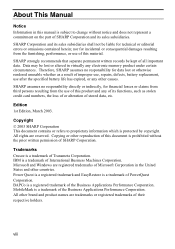
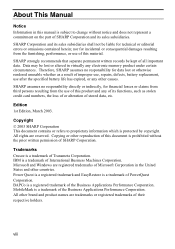
... product under certain circumstances. All other reproduction of this material. Therefore, SHARP assumes no responsibility directly or indirectly, for data lost or altered in the United States and other causes. Power Quest is a registered trademark and EasyRestore is prohibited without notice and does not represent a commitment on the part of this...
Operation Manual - Page 14


Peripherals Using Peripherals 4-1 Optional External Floppy Disk Drive Unit 4-3 Optional External CD-ROM Drive Unit 4-6 Display ...4-11 Audio System ...4-14 USB Device...4-16 PC Card ...4-17 Printer...4-21
Communication Functions LAN Unit ...5-1 Wireless LAN...5-4 Network Setup Utility 5-8 Modem Card (may not be available in some countries 5-10
Setup Utility Running Setup Utility 6-1 Main ...
Operation Manual - Page 21


Slide the battery stopper to the next section.
1-3 Turn over your computer and go to the locked position ( ).
1
6. 5.
Operation Manual - Page 26


... power button
Before using your computer.
If you have not saved a file, a dialog box will appear asking whether you 've finished using this step, confirm that Shut down is selected in When I press the...the hard disk indicator or the indicator on the optional external floppy disk drive unit or the external CD-ROM drive unit is lit. Click start menu
1. Doing so may damage or even wipe ...
Operation Manual - Page 29


...of Windows Task Manager dialog box. Reset Switch
RESET
RESET
2-3 Click the program name which lock up because of software malfunction. Reset Switch If you cannot turn off your computer. Power Switch... You can turn off your computer hangs up or a new hardware or software is locked up the system. Resetting may cause data loss.
Resetting System
You may need to restart ...
Operation Manual - Page 51


You can
connect an optional floppy disk drive unit, an optional CD-ROM drive unit, a printer,
an external monitor, a PC card, or other devices to your computer.
4...Be sure to turn off your computer and the peripheral devices before connecting them (except when inserting a PC card or connecting USB devices, etc.).
• Confirm the peripheral device you install their drivers before ...
Operation Manual - Page 53


... shutter and touch the disk inside; Optional External Floppy Disk Drive Unit
You can use double-density (2DD) 720KB or high-density (2HD) 1.44MB floppy disks with ...the optional external floppy disk drive unit (CE-FD05). Connecting Optional External Floppy Disk Drive Unit
• Do not place the floppy disk drive unit on its side or upside down. • Do not...
Operation Manual - Page 54


... into the drive until it properly. Press the eject button firmly.
Eject it and store it locks into the floppy disk drive.
4
• When inserting the disk, make sure the indicator of the floppy disk drive unit is not upside down. • Do not use excessive force when inserting the floppy disk...
Operation Manual - Page 55


... Start to perform the following steps before you format a floppy disk that already contains data, all of the data stored on the taskbar.
2. Remove the unit from the pop-up menu. 4. Click start formatting.
• When you remove it into the floppy disk drive. 2. Drive(A:); Select the appropriate formatting options. 5. Formatting...
Operation Manual - Page 56


...volume too high, when using the headphones. • Do not leave the CD-ROM drive unit in direct sunlight, near a heat source or
especially in hazardous radiation exposure.
CAUTION FOR LASER ...CLASS 1LASER PRODUCT
4
LASER KLASSE 1
Precautions
• Do not disassemble the CD-ROM drive unit and do not repair it by yourself. Maximum output and wavelength of procedures other than those ...
Operation Manual - Page 57


... the USB connector of the cable into one of the USB ports of the drive unit. USB Port
Power Indicator
4-7 USB Cable
Core
Cable Connector
2. The CD-ROM drive unit automatically turns on the CD-ROM drive unit. Connect the core side connector of the USB cable included in the optional external CD...
Operation Manual - Page 58


... . Do not mark this surface. • Keep your disks away from the non-label side. Inserting CD You can operate the external CD-ROM drive unit only when the computer is read from direct sunlight, heat and excessive moisture. • Always hold the CDs by the edges. Slide the cover latch...
Operation Manual - Page 59


... Insert a CD firmly until it has stopped, then remove it.
4-9 Make sure the busy indicator is locked onto the spindle; LABEL
4. Instead, use a cotton swab to the right and open . Press down ... disk cover.
• When opening the cover, if the CD is still spinning, wait until it locks onto the disk spindle. Place your CD onto the disk spindle and press on the center of your CD...
Operation Manual - Page 60


... Remove Hardware
4
dialog appears.
3. Keep them through the audio out jack of the CD-ROM drive unit.
Remove the USB cable from the computer. Playing CD
With some CD-ROMs, you remove it.
...1. Audio Out Jack
Disconnecting Optional External CD-ROM Drive Unit
To remove the unit, you need to the audio out jack. Click Safely remove USB Mass Storage Device; Click...
Operation Manual - Page 82
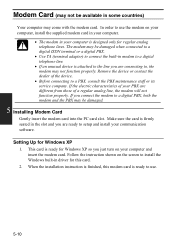
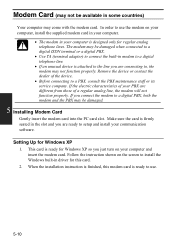
... instruction shown on your computer and insert the modem card. The modem may be damaged.
5 Installing Modem Card
Gently insert the modem card into the PC card slot. Make sure the card is firmly seated in modem to a digital telephone line.
• If an unusual device is ready for Windows XP 1.
Operation Manual - Page 83


.... 3.
Printers and Other Hardware; In Location Information dialog box, select your country, type your area code, etc., and select your computer. 2. or New....
5-11 Turn off your dial type; Configuring ...settings or make a new location by clicking Edit... Connecting Modem To Telephone Line 1. Connect PC card connector end of the included modem cable to the connector of the modem cable to...
Operation Manual - Page 111
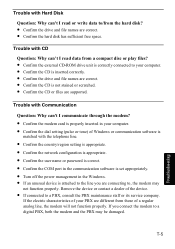
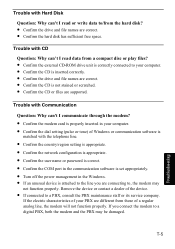
...characteristics of your PBX are different from a compact disc or play files?
• Confirm the external CD-ROM drive unit is correctly connected to your computer. • Confirm the dial setting (pulse or tone) of Windows or communication ... correct. • Confirm the CD is attached to the line you connect the modem to a digital PBX, both the modem and the PBX may
not function properly.
Similar Questions
I Need The 3 Digit Code To Program A Sharpe Cd-es777
(Posted by haroldbraghb 2 years ago)
Unit Locked On Pc Input Asking For A 4 Digit Code What Is The Factory Code?
(Posted by alcaw 12 years ago)
How Do I Get A Sharp Manual For My Sharp Actius Al27 Laptop Computer?.
(Posted by josephsmith4432 13 years ago)
How Do I Get Inside My Laptop?
this laptop i have is kind of old, and i expected it to have problems. but one of the problems is th...
this laptop i have is kind of old, and i expected it to have problems. but one of the problems is th...
(Posted by njdevils3000 13 years ago)

