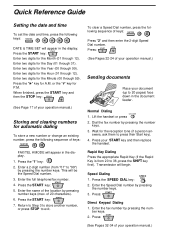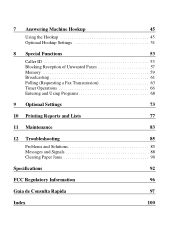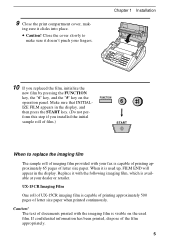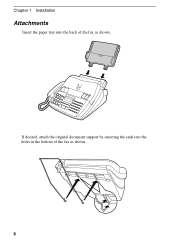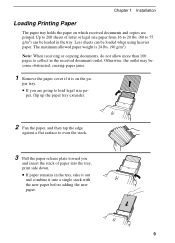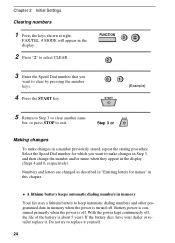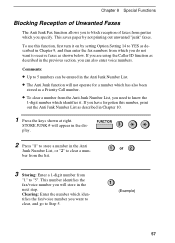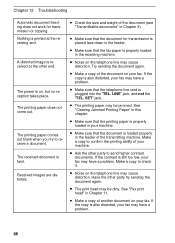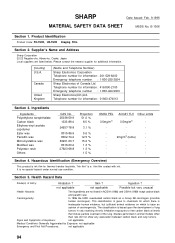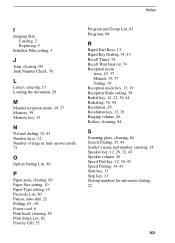Sharp UX-500 Support Question
Find answers below for this question about Sharp UX-500.Need a Sharp UX-500 manual? We have 1 online manual for this item!
Question posted by BAIGANWAR on December 8th, 2011
Paper James.. How To Clear
The person who posted this question about this Sharp product did not include a detailed explanation. Please use the "Request More Information" button to the right if more details would help you to answer this question.
Current Answers
Related Sharp UX-500 Manual Pages
Similar Questions
Sharp Ux-p100 Long Lines Question
Using a just-out-of-the-box UX-P100 plain paper fax, I get long, vertical lines down the page when I...
Using a just-out-of-the-box UX-P100 plain paper fax, I get long, vertical lines down the page when I...
(Posted by ahealthya 11 years ago)
Paper Jam But No Jam Present
My fax keeps saying there is a paper jam and there clearly is not, i even checked to see if the roll...
My fax keeps saying there is a paper jam and there clearly is not, i even checked to see if the roll...
(Posted by lduddie 12 years ago)
I Have A Sharp Ux-500 Fax/telephone And When I Try To Fax I Get A Line Error?
(Posted by kathy6041 12 years ago)
Paper Jammed???? Clean All And Not Resolved
paper jamed in my fax sharp ux-340L please helpme
paper jamed in my fax sharp ux-340L please helpme
(Posted by Anonymous-38971 12 years ago)
Parts For - Sharp Ux-p200 Plain Paper Facsimile Machine
I need a paper tray, a paper tray extension and an operation manual for this product...Can you help?
I need a paper tray, a paper tray extension and an operation manual for this product...Can you help?
(Posted by ari8400 12 years ago)