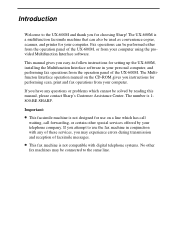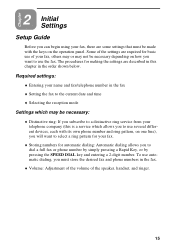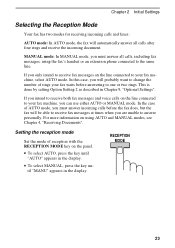Sharp UX-600M Support Question
Find answers below for this question about Sharp UX-600M.Need a Sharp UX-600M manual? We have 1 online manual for this item!
Question posted by angelikanoblet on July 5th, 2013
Why Do I Get A Line Error
I am faxing to an 888# to e-mail. It always worked very well. NOW, after a few pages I get a line erroe note and it cuts of.
WHY
Current Answers
Related Sharp UX-600M Manual Pages
Similar Questions
Ux-d1200se Trying To Scan To Email And Get An Error 14. What Does It Mean?
(Posted by wilsonlisa09 10 years ago)
Fax Wont Print
my sharp ux-a255 fax machine says memory is full, but i can not print anything out of it, what am i ...
my sharp ux-a255 fax machine says memory is full, but i can not print anything out of it, what am i ...
(Posted by jeffbuerge 11 years ago)
Sharp Ux-p100 Long Lines Question
Using a just-out-of-the-box UX-P100 plain paper fax, I get long, vertical lines down the page when I...
Using a just-out-of-the-box UX-P100 plain paper fax, I get long, vertical lines down the page when I...
(Posted by ahealthya 11 years ago)
I Have A Sharp Ux-500 Fax/telephone And When I Try To Fax I Get A Line Error?
(Posted by kathy6041 12 years ago)