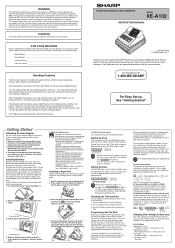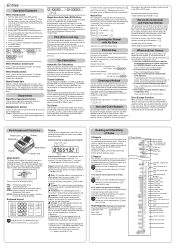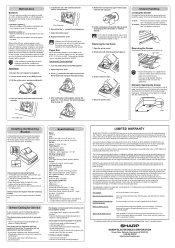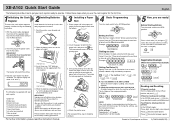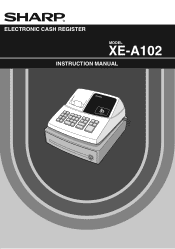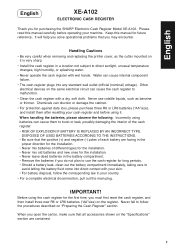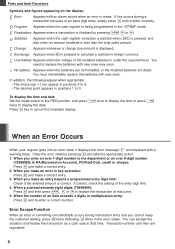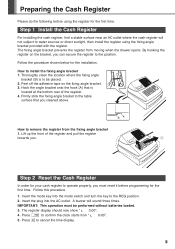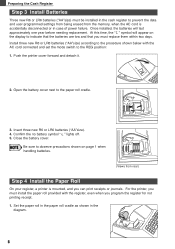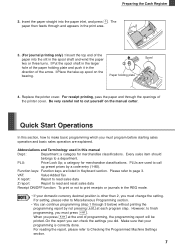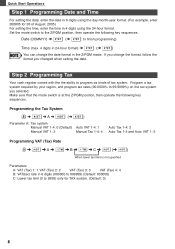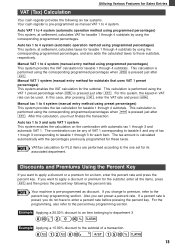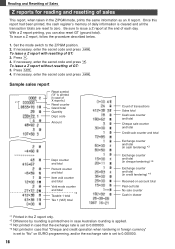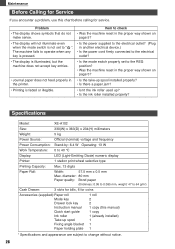Sharp XEA102 Support Question
Find answers below for this question about Sharp XEA102 - Cash Register.Need a Sharp XEA102 manual? We have 3 online manuals for this item!
Question posted by shaun97085 on June 22nd, 2012
Apply A $10 Discount
I am trying to figure out how I would apply a $10 discount to a purchase on this register. Can you tell me how to do this?
Current Answers
Related Sharp XEA102 Manual Pages
Similar Questions
Troubleshooting Sharp Electronic Cash Register Xe-a102 What Does P Mean
(Posted by martidusa 10 years ago)
Sharp Electronic Cash Register Xe-a102 Keypad Won't Work
(Posted by wynnlane 10 years ago)
How To Set Date And Time Sharp Cash Register Xe-a102
(Posted by trougina 10 years ago)
Does This Cash Register Tell You How Much Change To Give Back?
(Posted by laurinol14 11 years ago)
Xe-a102 How To Discount Dollar Amount Rather Than Percentage
I have a Sharp xe-a102 cash register and can't figure out how to discount a dollar amount rather tha...
I have a Sharp xe-a102 cash register and can't figure out how to discount a dollar amount rather tha...
(Posted by steve60489 14 years ago)