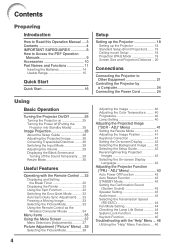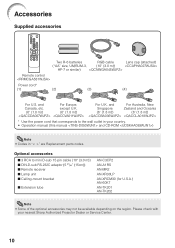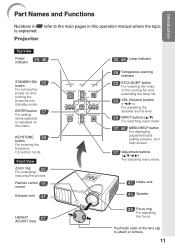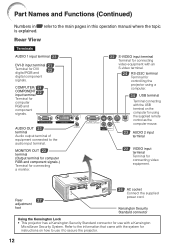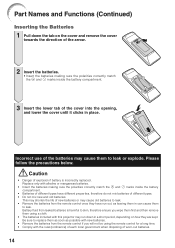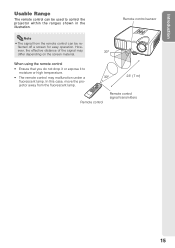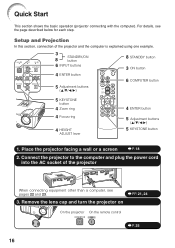Sharp XR-30X Support Question
Find answers below for this question about Sharp XR-30X - XGA DLP Projector.Need a Sharp XR-30X manual? We have 1 online manual for this item!
Question posted by Anonymous-32881 on July 7th, 2011
Lost Remote Control How Can I Use Without?
The person who posted this question about this Sharp product did not include a detailed explanation. Please use the "Request More Information" button to the right if more details would help you to answer this question.
Current Answers
Answer #1: Posted by kcmjr on July 7th, 2011 12:21 PM
You can get a replacement remote here: http://remotes.com/remotes/servlet/rs?a=Search&o=c&uid=0&m=XR-30X&uuid=13100663569900
The user manual is downloadable from here: http://www.eventsct.com/wp-content/uploads/documents/sharp-xr-30x-manual.pdf
The manual has operating instructions.
Licenses & Certifications: Microsoft, Cisco, VMware, Novell, FCC RF & Amateur Radio licensed.
Related Sharp XR-30X Manual Pages
Similar Questions
Sharp Xr 10s - Notevision Svga Dlp Projector.
Main board needed. Where can I get? Used is fine. Budget $20
Main board needed. Where can I get? Used is fine. Budget $20
(Posted by sanoorvishwa 8 years ago)
Sharp Projector Xr-10k Won Light Up I Changed The Lamp Vol On Contr Board Are Ok
(Posted by ruestas01 12 years ago)
Using Multimedia Xr-30x W/o Remote
how do I use xr 30x projector w/o remote
how do I use xr 30x projector w/o remote
(Posted by Anonymous-32881 12 years ago)
After Replacing The Lamp In My Sharp Xr30x Projector, The Power Light Is Green A
After replacing the Lamp in my Sharp XR30X projector, the power light is green and steady, but the l...
After replacing the Lamp in my Sharp XR30X projector, the power light is green and steady, but the l...
(Posted by tracynewman 14 years ago)
Lamp Won't Light
After replacing the Lamp in my Sharp XR30X projector, the power light is green and steady, but the l...
After replacing the Lamp in my Sharp XR30X projector, the power light is green and steady, but the l...
(Posted by tracynewman 14 years ago)