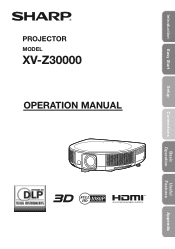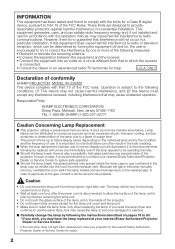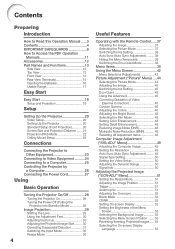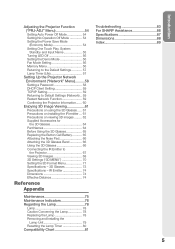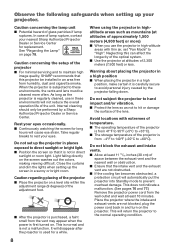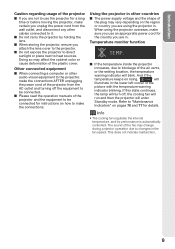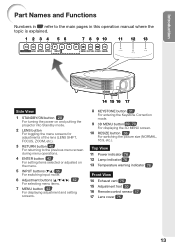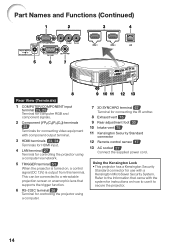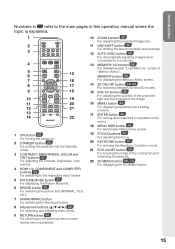Sharp XV-Z30000 Support Question
Find answers below for this question about Sharp XV-Z30000.Need a Sharp XV-Z30000 manual? We have 1 online manual for this item!
Question posted by dave94592 on October 28th, 2013
I Am Getting White Pixilation From My Projector; Someone Says Dmd Chip???
Where would I get this repaired or where would I get a dmd chip?
Current Answers
Related Sharp XV-Z30000 Manual Pages
Similar Questions
Can't Get Signal From Computer To Projector. Get'no Signal'
(Posted by hlharris 10 years ago)
How Do I Get Sound On The Sharp Projector Xr-55x?
The sound is coming from my computer, not the projector. The speaker setting is ON. I have pushed ...
The sound is coming from my computer, not the projector. The speaker setting is ON. I have pushed ...
(Posted by 12carol21 11 years ago)
Projector Says Imput 1 No Signal. I Am On A Mac Pro Using Usb Plug, Help
(Posted by sjberman 11 years ago)
How Do I Get My Laptop To Register The Sharp Xr10xl Projector Once Hooked Up?
(Posted by gjm07c 12 years ago)
My Projector Has White Dots
(Posted by nazir 12 years ago)