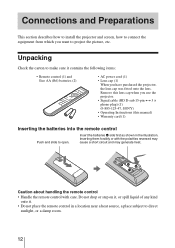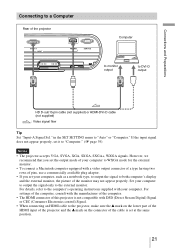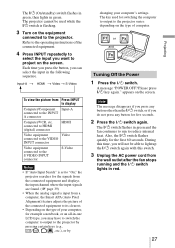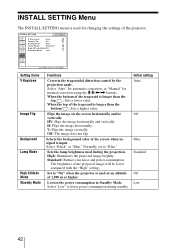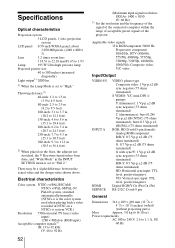Sony VPL BW7 Support Question
Find answers below for this question about Sony VPL BW7 - 3 LCD Digital Projector.Need a Sony VPL BW7 manual? We have 1 online manual for this item!
Question posted by Ertsampaio on April 22nd, 2012
The Image Projected Seems With A Small Yellow Brushed Mark
When i turn on the projector the Blue screen reflected has a yellow mark like a paintbrush or a Drop of paint. Ten. Lamp or lens are clean só it is not any external dirt.
Current Answers
Related Sony VPL BW7 Manual Pages
Similar Questions
Sony 3 Lcd Projector Svga Vpl Cs 7 Showing A Yellow Light
Sony 3 Lcd Projector Svga Vpl Cs 7 Showing A Yellow Light And Not Reflecting The Computer Image
Sony 3 Lcd Projector Svga Vpl Cs 7 Showing A Yellow Light And Not Reflecting The Computer Image
(Posted by michellefrt 8 years ago)
Can Sony Vpl Bw7 Be Fixed It Is Yellow Sreen Light Bulb Is New
(Posted by jimkaraouzas 9 years ago)
My Projector Picture Is Not Pure Even If The Lamp New ?
how to clean my projector the picture is not pure ?
how to clean my projector the picture is not pure ?
(Posted by nard499 11 years ago)
The Projected Image Colors Are All Blue With Vertical Stripes
I have a Sony VPL ES2 data projector bought in 2005 The image color shows only blue , sometimes pin...
I have a Sony VPL ES2 data projector bought in 2005 The image color shows only blue , sometimes pin...
(Posted by hujode 11 years ago)
Yellow Side Strip And Lines Through Image
when the projector turns on there is a yellow strip down the left side and defined horizontal lines ...
when the projector turns on there is a yellow strip down the left side and defined horizontal lines ...
(Posted by katrina87637 12 years ago)