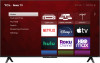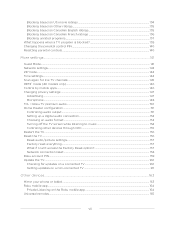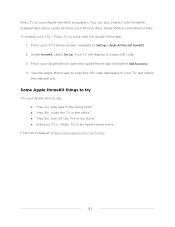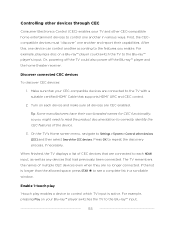TCL 50S453 Support Question
Find answers below for this question about TCL 50S453.Need a TCL 50S453 manual? We have 2 online manuals for this item!
Question posted by ropaul1991 on November 29th, 2022
50s453 Tv Audio With And Without Earphones
Current Answers
Answer #1: Posted by knaramadil on December 12th, 2022 11:08 PM
To fix this issue and get audio from both the earphones and the TV speakers at the same time, you will need to adjust the audio settings on your TV. Here's how to do it:
- Press the "Menu" button on your TV remote to open the main menu.
- Use the arrow keys on the remote to navigate to the "Audio" or "Sound" section of the menu. This will typically be located under the "Settings" or "System" menu.
- Once you're in the audio settings menu, look for an option called "Audio output" or "Speaker output." This option will determine whether the TV's speakers or the earphones are used for audio output.
- Use the arrow keys on the remote to change the audio output setting to "Both" or "Speakers and headphones." This will enable the TV's speakers and the earphones to output audio simultaneously.
- Save the changes and exit the menu. The TV should now output audio through both the speakers and the earphones at the same time.
If you're unable to find the audio output setting in the menu, or if the option is not available, you may need to consult the user manual for your TV. The manual should provide detailed instructions on how to access and change the audio settings on your specific model of TV.
I hope this helps. Let me know if you have any other questions.