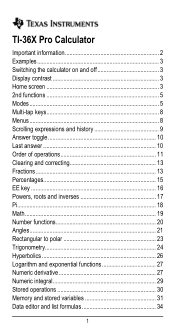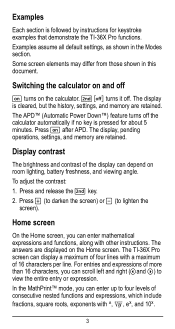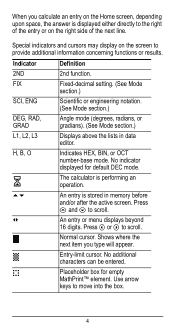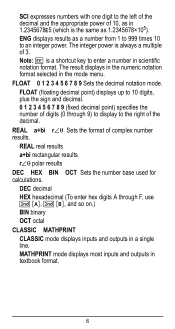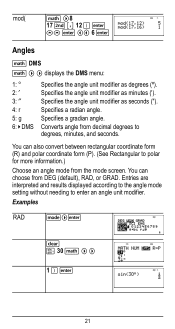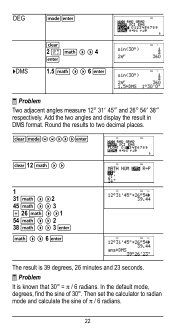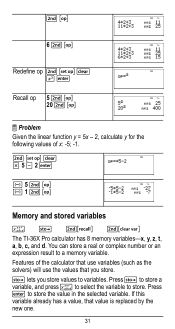Texas Instruments TI-36X Pro Support Question
Find answers below for this question about Texas Instruments TI-36X Pro.Need a Texas Instruments TI-36X Pro manual? We have 1 online manual for this item!
Question posted by darbeschlosser on August 27th, 2014
How Do I Convert A Decimal To A Fraction
Current Answers
Answer #1: Posted by waelsaidani1 on August 27th, 2014 10:01 PM
Example: Convert .25 to 1/4
- Input .25, press [2nd][<--] (says F<>D above it).
** F<>D means fraction to decimal, decimal to fraction.
Example: Convert 1.38 to 1_19/50
- Input 1.38, press [2nd][<--].
Example: Convert 9.75 to 9_3/4
- Input 9.75, press [2nd]{<--].