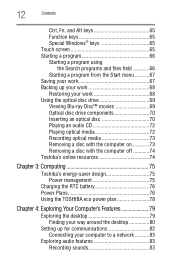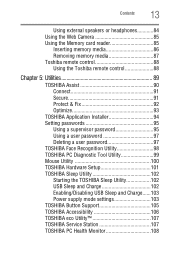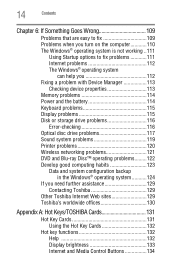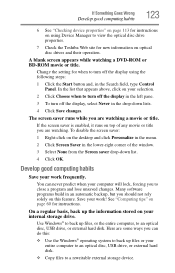Toshiba LX835-D3203 Support Question
Find answers below for this question about Toshiba LX835-D3203.Need a Toshiba LX835-D3203 manual? We have 1 online manual for this item!
Question posted by Paulapringle on April 15th, 2015
I Have A Black Screen Won't Load Up. Power Button Is Green
The person who posted this question about this Toshiba product did not include a detailed explanation. Please use the "Request More Information" button to the right if more details would help you to answer this question.
Current Answers
Related Toshiba LX835-D3203 Manual Pages
Similar Questions
Hey My Screen Won't Turn On
I'm just looking for some trouble shooting before I take a look at my ribbon cables
I'm just looking for some trouble shooting before I take a look at my ribbon cables
(Posted by Bengarcia123 2 years ago)
Black Screen Upon Start Up With Symbol In Top Left Corner.
Hi, I found this computer in a family members closet and wanted to get it back up and running, but w...
Hi, I found this computer in a family members closet and wanted to get it back up and running, but w...
(Posted by Jamiehammock55 5 years ago)
Toshiba Dx1215 Won't Start
My toshiba all in one has power, but when I turn it on, I just get a black screen. I have tried turn...
My toshiba all in one has power, but when I turn it on, I just get a black screen. I have tried turn...
(Posted by garyyong100 8 years ago)
Toshiba Touch All In One. Black Screen . Won't Startup
(Posted by Leovictory 9 years ago)
Key Board And Mouse Wont Connect, Touch Screen Doesnt Function, Cant
just opened box from delivery of key board and mouse wont connect, touch screen doesnt function, can...
just opened box from delivery of key board and mouse wont connect, touch screen doesnt function, can...
(Posted by tonysteele2003 11 years ago)