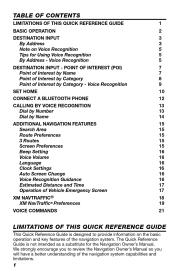2011 Toyota Camry Support Question
Find answers below for this question about 2011 Toyota Camry.Need a 2011 Toyota Camry manual? We have 3 online manuals for this item!
Question posted by jtdixon1108 on January 19th, 2013
Radio Screen Just Scrolls When Ipod Plugged In.
I was searching for track and now all radio will do is scroll through titles on iPod; won't play. It seems "stuck" in search mode. I've unplugged, started over, etc. Plug in and it goes right back into scrolling through titles on iPod.
Current Answers
Related Manual Pages
Similar Questions
Radio And Navigation System Will Not Turn On Following A Battery Jump Start.
Following a battery jump start, my radio and navigation system will not turn on. The screen lights u...
Following a battery jump start, my radio and navigation system will not turn on. The screen lights u...
(Posted by Carlosfvelez70 10 years ago)
Ipod/iphone Provision For 2008 Toyota Camry 2.4v In The Philippines
I have a 2008 Toyota Camry 2.4V Philippine version. I want to have an ipod/iphone plug/jack installe...
I have a 2008 Toyota Camry 2.4V Philippine version. I want to have an ipod/iphone plug/jack installe...
(Posted by wendelltan 10 years ago)
Radio Id Number
I have tried to get the radio ID number by using the tuner button but can't get ch000. What am I doi...
I have tried to get the radio ID number by using the tuner button but can't get ch000. What am I doi...
(Posted by skylarker1 11 years ago)
Xm Radio
My Camry has XM radio and the display does not scroll on the artist or song title block. When the ra...
My Camry has XM radio and the display does not scroll on the artist or song title block. When the ra...
(Posted by davefrum 13 years ago)