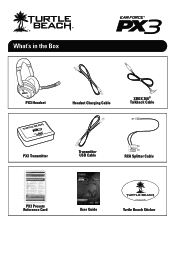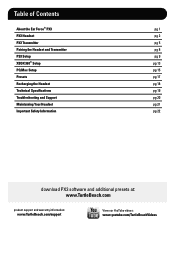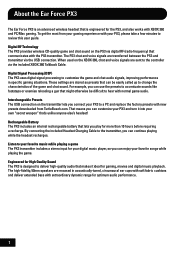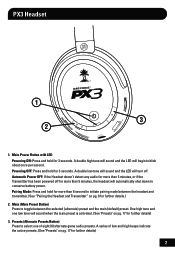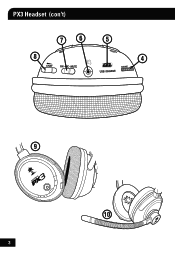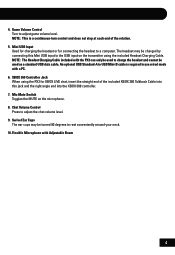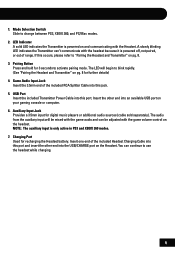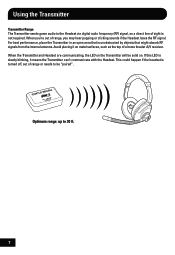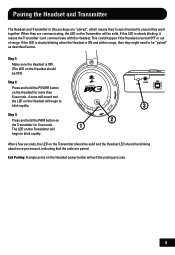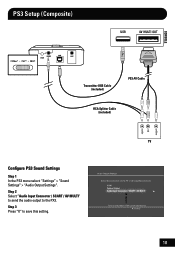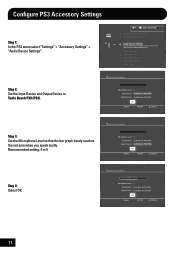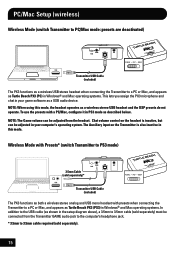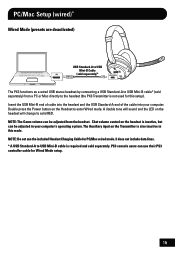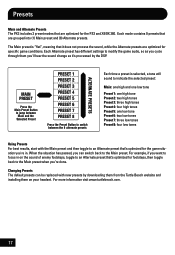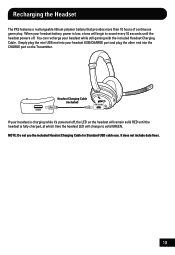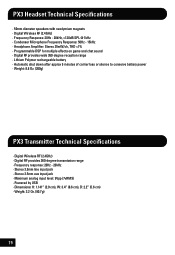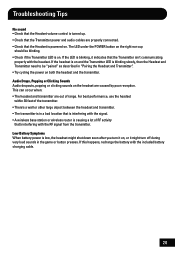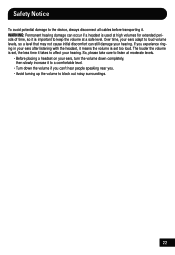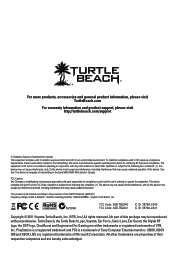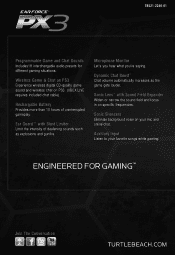Turtle Beach Ear Force PX3 Support Question
Find answers below for this question about Turtle Beach Ear Force PX3.Need a Turtle Beach Ear Force PX3 manual? We have 2 online manuals for this item!
Question posted by duffuadi3 on May 21st, 2014
Turtlebeaches Px3 Wont Charge
The person who posted this question about this Turtle Beach product did not include a detailed explanation. Please use the "Request More Information" button to the right if more details would help you to answer this question.
Current Answers
Answer #1: Posted by waelsaidani1 on May 21st, 2014 6:36 AM
How to recharge your PX3 headset: - Turn OFF the headset. (The LED is steady on when the headset is powered OFF. The LED will flash on/off when the headset is powered ON.) - Plug the headset into the USB "CHARGE" port on the transmitter to charge for a minimumof 6 hours. For best results, charge it for up to about 12 hours. - You can ignore the LED on the transmitter. The headset's LED will go out when the headset is charged up to 75% of its capacity. At this point you could disconnect it and use it, but the headset will not be fully charged. We recommend that you charge it up all the way and then use it. NOTE: If your PX3's battery has been depleted fully, it can take over 6 hours of recharging before the headset can be at least powered back on. If your headset's battery is completely drained, simply make sure that you let the PX3 headset recharge for a full 12-hour cycle, and then it should be fully charged up for use. (There will not be a visual indication that the headset is 100% charged and ready for use, so you will want to keep track of how long the unit has been recharging.)