Turtle Beach Ear Force XL1 Support Question
Find answers below for this question about Turtle Beach Ear Force XL1.Need a Turtle Beach Ear Force XL1 manual? We have 2 online manuals for this item!
Question posted by nutlob on March 12th, 2013
Why Can I Hear Chat In Ony The Game Volume
I can only hear the voice chat if the game volume is turned up. I cant hear it from the chat volume.
Current Answers
There are currently no answers that have been posted for this question.
Be the first to post an answer! Remember that you can earn up to 1,100 points for every answer you submit. The better the quality of your answer, the better chance it has to be accepted.
Be the first to post an answer! Remember that you can earn up to 1,100 points for every answer you submit. The better the quality of your answer, the better chance it has to be accepted.
Related Turtle Beach Ear Force XL1 Manual Pages
User's Guide - Page 3
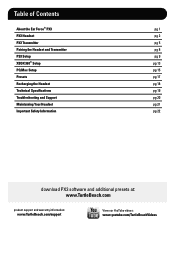
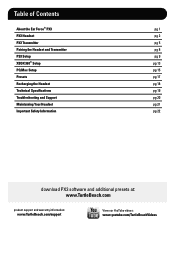
Table of Contents
About the Ear Force® PX3 PX3 Headset PX3 Transmitter Pairing the Headset and Transmitter PS3 Setup XBOX 360® Setup PC/Mac Setup Presets Recharging the Headset Technical Specifications Troubleshooting and Support Maintaining Your Headset Important Safety Information
pg 1 pg 2 pg 5 pg 8 pg 9 pg 13 pg 15 pg 17 pg 18 pg 19...
User's Guide - Page 4
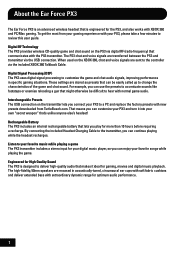
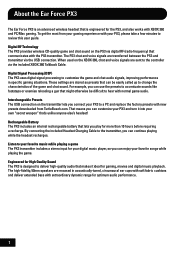
About the Ear Force PX3
The Ear Force PX3 is an advanced wireless headset that lets you play for more than 10 hours before requiring a recharge. Digital RF Technology The PX3 provides wireless CD-quality game and chat sound on the XBOX 360, chat and voice signals are stored as presets that 's unlike anyone else's headset! The high-fidelity, 50mm speakers...
User's Guide - Page 7
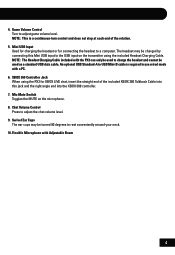
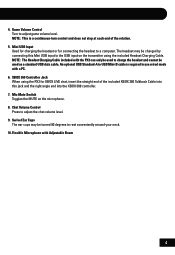
... ear cups may be turned 90 degrees to a computer.
The headset may be charged by
connecting this jack and the right angle end into the XBOX 360 controller. 7. An optional USB Standard-A to adjust game volume level. Mini USB Input Used for charging the headset or for XBOX LIVE chat, insert the straight end of the rotation. 5. Game Volume...
User's Guide - Page 9
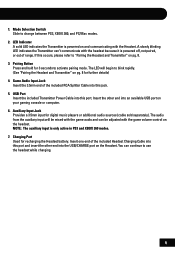
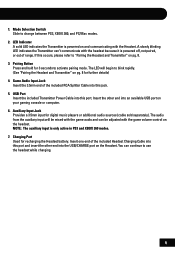
... only active in PS3 and XBOX 360 modes. 7. The LED will be adjusted with the game volume control on your gaming console or computer. 6. USB Port Insert the included Transmitter Power Cable into an available USB port on the headset. Mode Selection Switch Slide to activate pairing mode. A slowly blinking
LED indicates the Transmitter...
User's Guide - Page 10
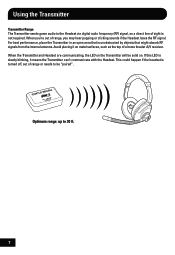
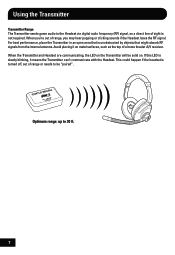
...game audio to the Headset via digital radio frequency (RF) signal, so a direct line of range or needs to 30 ft.
7
For best performance, place the Transmitter in an open area that might absorb RF signals from the internal antenna. When the Transmitter and Headset... Transmitter will be "paired". This could happen if the headset is turned off, out of sight is not required. Optimum range:...
User's Guide - Page 17
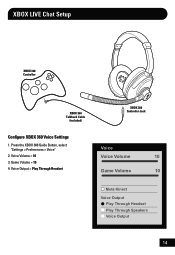
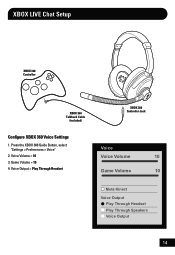
Game Volume = 10 4. XBOX LIVE Chat Setup
XBOX 360 Controller
XBOX 360 Talkback Cable
(included)
Configure XBOX 360 Voice Settings
1. Press the XBOX 360 Guide Button, select "Settings > Preferences > Voice"
2. Voice Volume = 10 3. Voice Output = Play Through Headset
XBOX 360 Controller Jack
Voice
Voice Volume
10
Game Volume
10
Mute Kinect
Voice Output Play Through Headset Play ...
User's Guide - Page 18
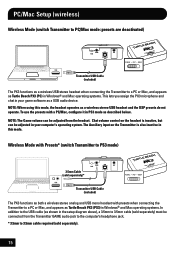
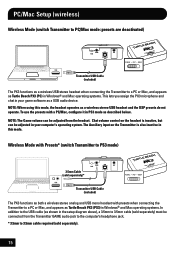
... (as shown in the setup diagram above), a 3.5mm to 3.5mm cable (sold separately).
15
The Auxiliary input on the headset is also inactive in your computer's operating system. NOTE: The Game volume can be adjusted in PS3 mode as described below. Chat volume control on the Transmitter is inactive, but can be connected from the...
User's Guide - Page 19
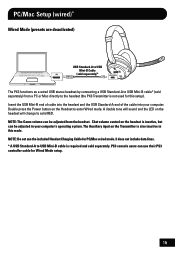
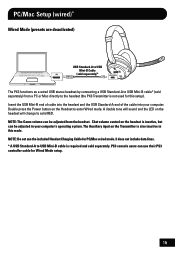
... not used for this mode.
NOTE: Do not use their PS3 controller cable for PC/Mac wired mode. NOTE: The Game volume can be adjusted in this setup). A double tone will change to enter Wired mode. Chat volume control on the Headset to solid RED. It does not include data lines.
* A USB Standard-A to the...
User's Guide - Page 20
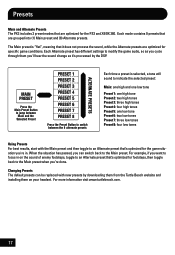
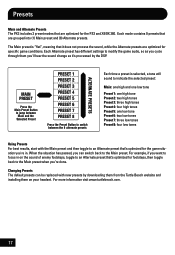
... from the Turtle Beach website and installing them you'll hear the sound change as you 're done. Changing Presets ...to the Main preset when you cycle through them on your headset. For more information visit www.turtlebeach.com.
17 MAIN ...PRESET 5 PRESET 6 PRESET 7 PRESET 8
Press the Preset Button to modify the game audio, so as it does not process the sound, while the Alternate presets are...
User's Guide - Page 22
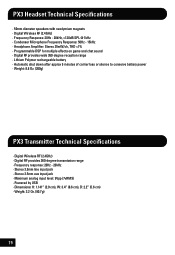
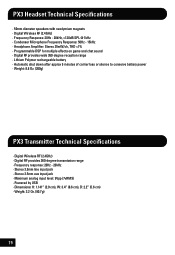
PX3 Headset Technical Specifications
· 50mm diameter speakers with neodymium magnets · Digital Wireless RF (2.4GHz) · Frequency Response: 20Hz - 20kHz, >120dB SPL @ 1kHz · Condenser Microphone Frequency Response: 50Hz - 15kHz · Headphone Amplifier: Stereo 35mW/ch, THD
User's Guide - Page 23
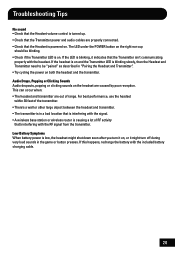
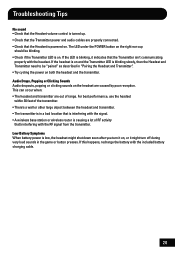
...8226; Check that the Headset volume control is turned up. • Check that the Transmitter power and audio cables are caused by poor reception. This can occur when: • The headset and transmitter are out ... you turn off during very loud sounds in "Pairing the Headset and Transmitter". • Try cycling the power on the right ear cup
should be "paired" as described in the game or ...
User's Guide - Page 25
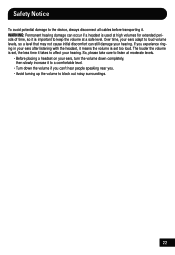
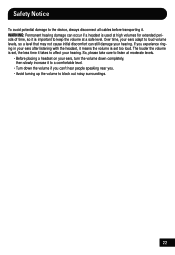
... may not cause initial discomfort can occur if a headset is set , the less time it means the volume is used at moderate levels.
• Before placing a headset on your ears, turn the volume down completely, then slowly increase it to a comfortable level.
• Turn down the volume if you can't hear people speaking near you experience ringing in your...
User's Guide - Page 27
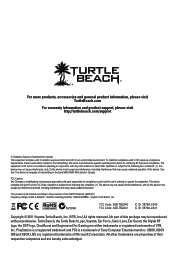
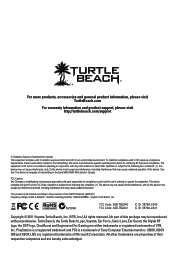
... responsible for compliance could void the user's authority to the transmitting. Turtle Beach, the Turtle Beach Logo, Voyetra, Ear Force, Sonic Lens, Ear Guard, the Digital RF logo, the DSP logo, Chat Boost and Engineered For Gaming are registered trademarks of the R&TTE Directive (99/5/EC) Frequency Range: 2.404-2.476GHz • Grantee Code/Reg Number...
User's Guide - Page 28
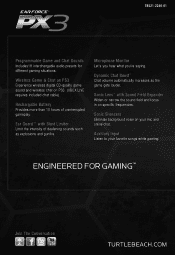
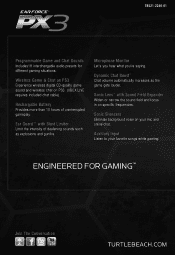
... Provides more than 10 hours of deafening sounds such as the game gets louder.
Dynamic Chat Boost™ Chat volume automatically increases as explosions and gunfire.
Wireless Game & Chat on PS3 Experience wireless digital CD-quality game sound and wireless chat on specific frequencies. Microphone Monitor Let's you hear what you're saying. Sonic Lens™ with Blast Limiter...
User Manual - Page 2
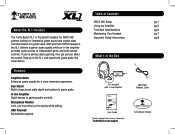
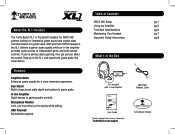
... Let's you hear what you 're serious about gaming, then get serious about the sound. About the XL1 Headset
The Turtle Beach XL1 is the perfect headset for XBOX 360 gamers looking for a more immersive experience. Bass Boost Built-in bass boost adds depth and realism to gaming audio controls. Step up to independent game and chat volume controls.
Table...
User Manual - Page 3
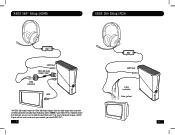
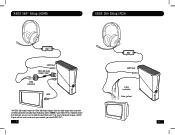
... for audio output when used with an HDMI connection (available from your TV to your Turtle Beach headset. (AUDIO IN jacks will not send sound out to your HDMI TV has red/white AUDIO OUT RCA jack you need AUDIO OUT.)
1
ON MIC MUTE
GAME
CHAT
USB/Power
Audio (red/white)
Video (yellow)
2
User Manual - Page 4


... Cable between this jack and the XBOX 360 controller jack.
Using the Amplifier
Mic Mute Switch
XBOX 360® Talkback Cable Jack
ON MIC MUTE
GAME CHAT
Incoming Chat Volume
Game Volume
Mic Mute Switch Switch to "MUTE " to mute the microphone. Chat Volume Adjusts the volume of incoming chat from other players. Game Volume Adjusts the game sound volume level.
3
4
User Manual - Page 5


...the Talkback Cable
XBOX 360 Input
CHAT GAME
XBOX 360 Controller
XBOX 360 Talkback Cable
Configure XBOX 360 Settings
Step 1 Press the XBOX 360 Guide Button, select Settings > Preferences > Voice
Step 2 Voice Volume = 10
Step 3 Game Volume = 10
Step 4 Voice Output = Play Through Headset
Voice
Voice Volume
10
Game Volume
10
Mute Kinect
Voice Output Play Through Headset Play Through Speakers...
User Manual - Page 6
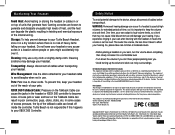
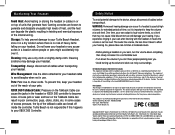
... levels.
• Before placing a headset on your ears, turn the volume down the volume if you can't hear people speaking near you experience ringing in your ears after listening with IC radiation exposure limits set... loose. Turtle Beach, the Turtle Beach logo, Voyetra and Ear Force are registered trademarks of units that may damage your headset. A loose jack or wear and tear on top of ...
Similar Questions
Game Volume Through Headset Wont Work
Ive tried erything on my Turtl Beach x32's and the game volume just wont work
Ive tried erything on my Turtl Beach x32's and the game volume just wont work
(Posted by dillongrady12 9 years ago)
How To Setup Turtle Beach Wireless Headset Ear Force Bravo
(Posted by Repaoe1d 10 years ago)
Why Can't I Hear My Game Volume Through My Xl1 Turtle Beaches
(Posted by jmTHE 10 years ago)
How To Get Your Turtle Beaches X32 To Play Chat And Game Volume
(Posted by bidojama 10 years ago)


