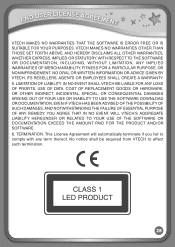Vtech InnoTab Interactive Learning App Tablet Support Question
Find answers below for this question about Vtech InnoTab Interactive Learning App Tablet.Need a Vtech InnoTab Interactive Learning App Tablet manual? We have 1 online manual for this item!
Question posted by margaretvabbottp on January 13th, 2013
The Blue Innotab Has Pink Symbols On Setting
i have bought a blue 2nd hand innotab and it has pink and girly symbols on the menu ,can you advise on how to et it back please to the blue boys?
Current Answers
Related Vtech InnoTab Interactive Learning App Tablet Manual Pages
Similar Questions
How To Restore Pink Vtech Innotab To Factory Settings
(Posted by sajos 10 years ago)
Can Innotab Language Be Set To Spanish
(Posted by callimjkb 10 years ago)
How To Restore Innotab To Factory Setting With Learning Lodge Navigator
(Posted by airtere 10 years ago)
My Innotab Pink Wont Turn On
nothing happens when i try to turn it on ,not working.help
nothing happens when i try to turn it on ,not working.help
(Posted by sutley921 11 years ago)
Where Can I Get A Battery Cover For The Blue Innotab?
(Posted by teddibearlover61 11 years ago)