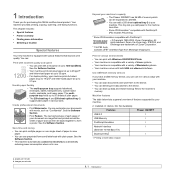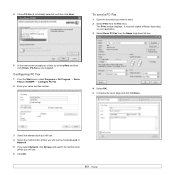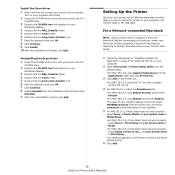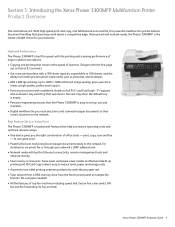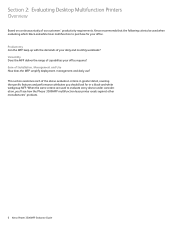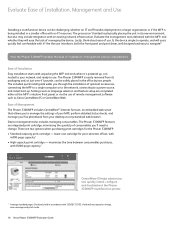Xerox 3300MFP Support Question
Find answers below for this question about Xerox 3300MFP - Phaser B/W Laser.Need a Xerox 3300MFP manual? We have 5 online manuals for this item!
Question posted by biohBg on December 25th, 2013
Xerox 3300mfp Jam 0 Display Window Cant Do Anything
The person who posted this question about this Xerox product did not include a detailed explanation. Please use the "Request More Information" button to the right if more details would help you to answer this question.
Current Answers
Related Xerox 3300MFP Manual Pages
Similar Questions
How To Clear Jam In Area 3, Duplex Tray
I have this printer that wil not print... I see this message on the display panel: Clear Jam in Area...
I have this printer that wil not print... I see this message on the display panel: Clear Jam in Area...
(Posted by Anonymous-141988 9 years ago)
How Do You Clear A Paper Jam Scanning Xerox Phaser 3300mfp
(Posted by Davholger 10 years ago)
How To Clear A Paper Jam 2 On A Phaser 3300mfp
(Posted by rpLADY 10 years ago)
How To Reset Xerox Phaser 3300mfp Document Jam Error No Jam
(Posted by jabrahabirdie 10 years ago)
How To Clear Document Jam Error On Xerox Phaser 3300mfp
(Posted by cletrac 10 years ago)