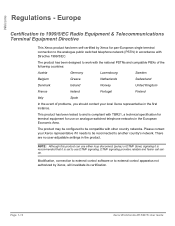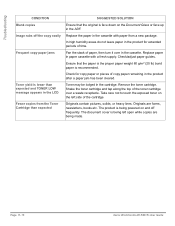Xerox M15I Support Question
Find answers below for this question about Xerox M15I - WorkCentre B/W Laser.Need a Xerox M15I manual? We have 3 online manuals for this item!
Question posted by Gadgitman1 on November 28th, 2012
No Power On A M15 Work Centre Sn# Krk1j
We have a no apparent power, have checked plug and switch for continuity. Story is it wmonths then was not used for 3 months, transported to another office in a car then when plugged in it no longer came on. I am not a copier tech I am just a computer installer and wire runner for networks. Can you help me with some checks or common problems with this symptom?
Current Answers
Related Xerox M15I Manual Pages
Similar Questions
Check Ctd Unit 092-310 Clean The Ctd Sensor Work Centre 6015
Check Ctd Unit 092-310 Clean The Ctd Sensor Work Centre 6015
Check Ctd Unit 092-310 Clean The Ctd Sensor Work Centre 6015
(Posted by bkinnard 8 years ago)
Xerox Work Centre 4150 Has Admin Password But Can't Remember The Password
my Xerox 4159 printer has an admin password but can't remember the password is there any way to do a...
my Xerox 4159 printer has an admin password but can't remember the password is there any way to do a...
(Posted by shevtec 9 years ago)
Where Can I Purchase A Power Supply For A Xerox Workcentre M15 All-in-one Laser
(Posted by glorywi 12 years ago)
Lost Power To Our M15i
needed to replace the black toner: Turned off machine replaced black toner flipped the on switc...
needed to replace the black toner: Turned off machine replaced black toner flipped the on switc...
(Posted by tshook 12 years ago)
Changed Toner. Now No Power
Since changing toner the copier will not power up. We have power to the plug but that's it. Fuses ar...
Since changing toner the copier will not power up. We have power to the plug but that's it. Fuses ar...
(Posted by Gazarek1611 12 years ago)