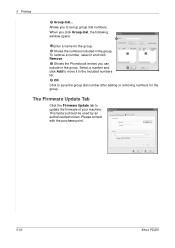Xerox PE220 Support Question
Find answers below for this question about Xerox PE220 - WorkCentre B/W Laser.Need a Xerox PE220 manual? We have 3 online manuals for this item!
Question posted by vinayforn on September 29th, 2021
Xerox Wc Pe220 Showing 'out Of Range'? What's The Issue?
Current Answers
Answer #1: Posted by Technoprince123 on September 29th, 2021 6:35 AM
https://www.manualslib.com/manual/195565/Xerox-Workcentre-Pe220.html?page=168
https://www.office.xerox.com/en-us/multifunction-printers/workcentre-pe220/specifications
Please response if this answer is acceptable and solw your problem thanks
Related Xerox PE220 Manual Pages
Similar Questions
xerox workcentre pe220 out of range error
While copying the printer show us out of range
hi im having a proble with my workcentre pe220 its setting a error " Out of Range " someone tolded m...