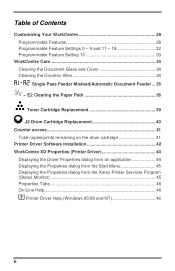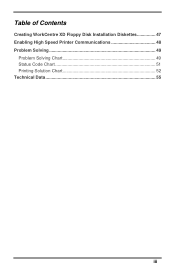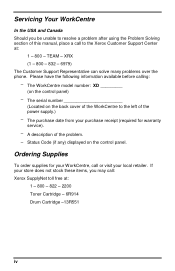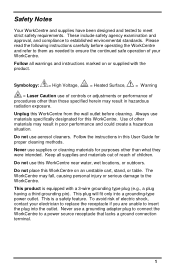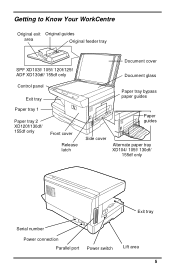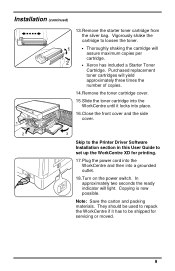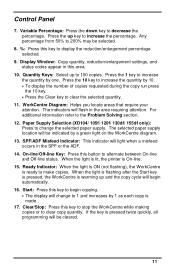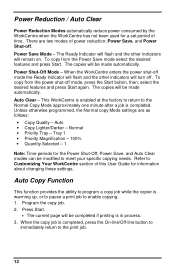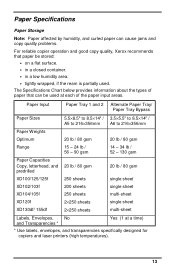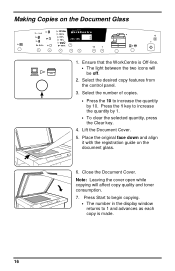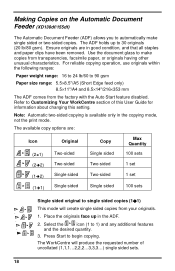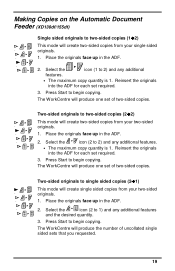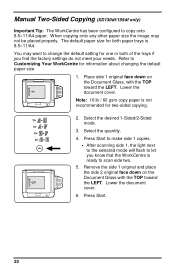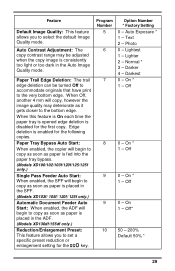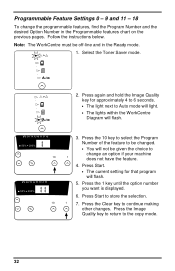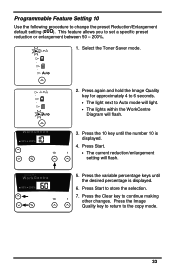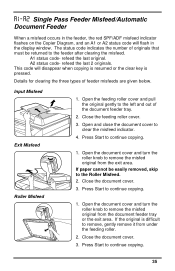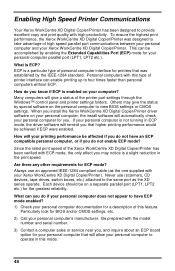Xerox XD155DF Support Question
Find answers below for this question about Xerox XD155DF - WorkCentre B/W Laser Printer.Need a Xerox XD155DF manual? We have 1 online manual for this item!
Question posted by abhijitpalit on April 15th, 2010
How To Solve Xd155df Adf
Sir Xerox xd155df whenever i am feeding document
ADF AFTER PRESSING START BOTTON RED ALARM IS COMING A1 . i HAVE CHK NO PAPER JAME .Whteher the lam has blown if it blown then how to change and how to chk .
a.palit
Current Answers
Related Xerox XD155DF Manual Pages
Similar Questions
How Do I Reset Xerox Workcentre Xd155df After Paper Jam
how do i get copier to reset after clearing paper jam xerox workcentre XD155df
how do i get copier to reset after clearing paper jam xerox workcentre XD155df
(Posted by kfcoffer 9 years ago)
Error Code 10 For Laser Printer. What Does This Mean?
(Posted by geriwalter 9 years ago)
How To Change Ip Address On A Xerox 3250 Laser Printer
(Posted by grettmar 10 years ago)
Xerox Workcentre Xd125f Windows Compatability
I have found that online there are only drivers available up to windows vista, however I am running ...
I have found that online there are only drivers available up to windows vista, however I am running ...
(Posted by xenocide21 11 years ago)
How Do I Eliminate Ghosting On The 6360dn Laser Printer ?
(Posted by racoope 12 years ago)