eMachines ET1641 Support Question
Find answers below for this question about eMachines ET1641.Need a eMachines ET1641 manual? We have 5 online manuals for this item!
Question posted by whclapp on May 1st, 2014
T3504 Runing Xp Power Mangment Issue Re Standby And Hibernate
Running XP pro on a T3504 I cannot there is hibernate or standby option shown (has worked previously on prior OS loads).
Current Answers
There are currently no answers that have been posted for this question.
Be the first to post an answer! Remember that you can earn up to 1,100 points for every answer you submit. The better the quality of your answer, the better chance it has to be accepted.
Be the first to post an answer! Remember that you can earn up to 1,100 points for every answer you submit. The better the quality of your answer, the better chance it has to be accepted.
Related eMachines ET1641 Manual Pages
8513036R - eMachines Starter Guide - Page 19


...running condition with regular maintenance. Click (Start), Control Panel, System and Maintenance, then click Performance Information and Tools. Click here to return your computer to a previous state when it was working ...better
Click here to see details about the components
of your system
Click here to adjust how quickly your
computer goes into power-saving ...
8512161 - eMachines Desktop Hardware Reference Guide - Page 3


... 6 Back 8
Chapter 3: Setting Up and Getting Started . . . 11
Working safely and comfortably 12 Reducing eye strain 13 Setting up your computer desk and ... and injury from repetitive strain . 14
Preparing power connections 14 Protecting from power source problems 14 Checking the voltage selection 15...Using optical drives 24
Features 24 Loading an optical disc 24 Identifying optical drive types 24 ...
8512161 - eMachines Desktop Hardware Reference Guide - Page 5


... Center 83 Memory 86 Memory card reader 86 Modem (cable or DSL 87 Modem (dial-up 87 Monitor 90 Mouse 91 Networks 91 Passwords 91 Power 92 Printer 92 Sound 94 Recovering your system 94
iii
8512161 - eMachines Desktop Hardware Reference Guide - Page 12


Front
Chapter 2: Checking Out Your Computer
DVD/CD drive DVD/CD drive
(optional) Memory card reader
(optional) Power button/ power indicator
USB ports
Microphone jack Headphone jack
6
8512161 - eMachines Desktop Hardware Reference Guide - Page 13
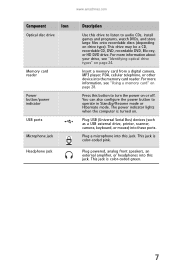
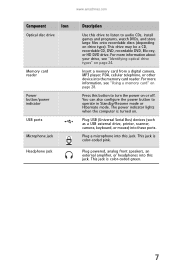
... a CD, recordable CD, DVD, recordable DVD, Blu-ray, or HD DVD drive. Press this drive to listen to operate in Standby/Resume mode or Hibernate mode. You can also configure the power button to audio CDs, install games and programs, watch DVDs, and store large files onto recordable discs (depending on page 24.
8512161 - eMachines Desktop Hardware Reference Guide - Page 14


...
PS/2 mouse port Parallel port
Ethernet (network) jack Audio in jack Case cover thumbscrew Modem (line) jack (optional)
Component
Icon
Power connector
Voltage switch
PS/2 keyboard port Serial port Monitor (VGA) port
Description
Plug the power cord into this connector.
The switch is set to the correct voltage for your area. For more...
8512161 - eMachines Desktop Hardware Reference Guide - Page 17


Chapter 3
Setting Up and Getting Started
• Working safely and comfortably • Preparing power connections • Connecting to a broadband modem
or network • Connecting a dial-up modem • Starting your computer • Turning off your computer • Restarting (rebooting) ...
8512161 - eMachines Desktop Hardware Reference Guide - Page 20


...protector that has an antenna/cable TV jack.
Preparing power connections
Protecting from power source problems
Warning
High voltages can increase to break up the work day, and schedule a
variety of electricity coming into... computer by connecting them to save your work .
• Take breaks to your wrists. Sit with a UPS, a UPS lets you run your computer for an extended period of time...
8512161 - eMachines Desktop Hardware Reference Guide - Page 21


...broadband modem or network
Important
Your computer may be moved to the correct voltage position. Use the power selection switch on the back of the network cable into a cable
modem, DSL modem, or ... To connect to a broadband modem or to an Ethernet network:
1 Insert one end of your computer's power cable. 2 Use a tool such as an opened paper clip to slide the
voltage selection switch to 230...
8512161 - eMachines Desktop Hardware Reference Guide - Page 22


... of the modem cable into a
telephone wall jack. (The modem will not work with digital or PBX telephone lines.)
3 If you want, you can connect a telephone to the PHONE
jack on , check the power cord connections. If you can run at different speeds at the back of your computer.
You may have a 56K...
8512161 - eMachines Desktop Hardware Reference Guide - Page 23
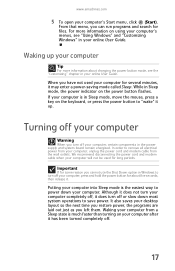
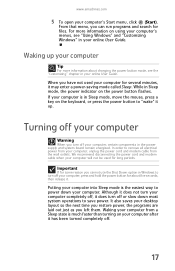
....
When you cannot use the Shut Down option in your computer for about changing the power button mode, see "Using Windows" and ...in the power supply and system board remain energized.
It also saves your desktop layout so the next time you restore power, the... turn off , it may enter a power-saving mode called Sleep. From that menu, you can run programs and search for long periods. For...
8512161 - eMachines Desktop Hardware Reference Guide - Page 62


Chapter 4: Upgrading Your Computer
11 Connect all power and data cables using your notes
from Step 4.
12 Reinstall any memory modules you removed previously. 13 Reinstall any expansion cards you removed previously. 14 Replace the side panel by following the instructions in
"Replacing the side panel" on page 38.
56
8512161 - eMachines Desktop Hardware Reference Guide - Page 126


... drive locating 7
HD-DVD playing 27 recording 27
headphone jack 7, 9
heat sink replacing 49
Hibernate mode 7
hot-swapping 32
I
IBM Microdrive 28
IEEE 1394 port 32
indicators Caps Lock 21 Num Lock 21 numeric keypad 21 power 7 Scroll Lock 21
installing battery 53 devices 32 digital camera 32 digital video camera 32...
8512161 - eMachines Desktop Hardware Reference Guide - Page 128


... 1394 support for 32 USB support for 32
pointer moving 22, 23
ports See connections
power button 7 connector 8 Hibernate mode 7
122
indicator 7 source problems 14 Standby/Resume 7 troubleshooting 92 turning off computer 17 turning on computer 16
power button 7
power supply 15
printer installing 32 parallel port 9 setting default 92 troubleshooting 92 USB port 7, 9
programs...
8513152 - eMachines Desktop Hardware Reference Guide - Page 13


... card from a digital camera, MP3 player, PDA, cellular telephone, or other device into these ports. Plug powered, analog front speakers, an external amplifier, or headphones into this drive to listen to operate in Standby/Resume mode or Hibernate mode. Plug USB (Universal Serial Bus) devices (such as a USB external drive, printer, scanner, camera...
8513152 - eMachines Desktop Hardware Reference Guide - Page 20


... and peripheral devices by using a surge protector. During an electrical storm, unplug both the power cord and the modem connection. Make
sure that has an antenna/cable TV jack. Chapter ... protector and the modem. If you work day, and schedule a
variety of electricity coming into your computer can enter your wrists. Although you cannot run your computer for an extended period of...
8513152 - eMachines Desktop Hardware Reference Guide - Page 23
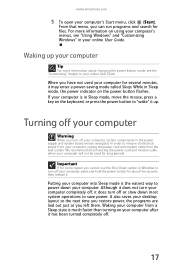
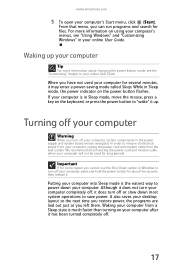
...option in Windows to power down most system operations to "wake" it may enter a power-saving mode called Sleep. When you left them. We recommend disconnecting the power cord and modem cable when your computer's Start menu, click (Start). Turning off your computer
Warning
When you can run...up . It also saves your desktop layout so the next time you restore power, the programs are laid out ...
8513152 - eMachines Desktop Hardware Reference Guide - Page 85


...cable for bent or damaged pins. • Connect a display that you know works (such as
a lamp.
• Make sure that the power cord is free from another computer) to a video port on your computer....picture
• Make sure that the computer is not in Standby
(power-saving) mode.
• Make sure that the monitor is connected to a power
outlet and to your computer, then make sure it is ...
8513152 - eMachines Desktop Hardware Reference Guide - Page 118


... 63, 85 troubleshooting 83 HD DVD drive locating 7 headphone jack 7, 9 heat sink replacing 47 Hibernate mode 7 hot-swapping 30
I
IBM Microdrive 27 IEEE 1394 port 30 indicators
Caps Lock 20 Num Lock 20 numeric keypad 20 power 7 Scroll Lock 20 installing battery 51 devices 30 digital camera 30 digital video camera 30...
8513152 - eMachines Desktop Hardware Reference Guide - Page 120


... IEEE 1394 support for 30 USB support for 30
pointer moving 21, 22
ports See connections
power button 7 connector 8 Hibernate mode 7 indicator 7 source problems 14 Standby/Resume 7 troubleshooting 79 turning off computer 17 turning on computer 16
power button 7
power supply 15
printer installing 30 parallel port 9 setting default 80 troubleshooting 80 USB port 7, 8
programs...
Similar Questions
How To Wire Power Switch On Emachine W3644 Desktop To Win Fast Motherboard
(Posted by ffmiked2 9 years ago)
How Do You Put An Emachine Et1641 Running Windows Xp Into Sleep Mode
(Posted by maghimar 10 years ago)
How Do You Put An Emachine Et1641 Running Windows Xp Into Sleep Mode Manually
(Posted by eduar123181 10 years ago)
I Have An Emachine Model # Et1161-03 With A Mcp61pm-gm Motherboard
I would like to know if I can run Windows XP PRO 64 bit with this motherboard
I would like to know if I can run Windows XP PRO 64 bit with this motherboard
(Posted by ke7hhw 11 years ago)
Emachines Et1641 Drivers?
cannot find driver page for my eMachines ET1641 desktop pc currently running xp
cannot find driver page for my eMachines ET1641 desktop pc currently running xp
(Posted by blaborboy 12 years ago)

