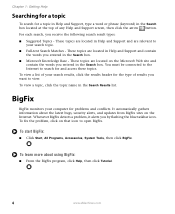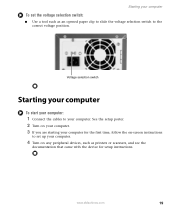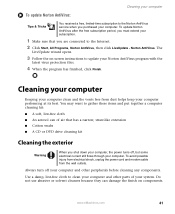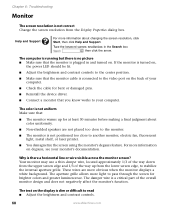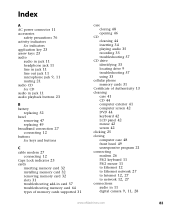eMachines ET1831-01 Support Question
Find answers below for this question about eMachines ET1831-01 - Desktop PC.Need a eMachines ET1831-01 manual? We have 1 online manual for this item!
Question posted by wwwrumball41 on August 13th, 2012
Screen Pops Up That Says Stack Overflow Line 6 And 864 What Do I Do?
Current Answers
Answer #1: Posted by baklogic on August 13th, 2012 6:59 AM
From what I can see, it can be a google/facebook, or other brouser addon causing it, java, but this link to Microsoft might be some help
http://support.microsoft.com/kb/145799
Also Wikipaedia might explain, as that link seems to be for earlier windows versions
http://en.wikipedia.org/wiki/Stack_buffer_overflow
It seems, basically that it could be worth disabling add-ons in all brousers including internet explorer, to see if that clears it, then enable one at a time .
25 years playing with computers/laptops, software, and 10 years a geek/nerd -always learning
Related eMachines ET1831-01 Manual Pages
Similar Questions
I convert my EmachinCane 725-525 LCD into LED screen spm
I've tried pressing the buttons under the monitor and it goes away as long as I'm holding the button...