HP 6210 Support Question
Find answers below for this question about HP 6210 - Officejet All-in-One Color Inkjet.Need a HP 6210 manual? We have 3 online manuals for this item!
Question posted by Anonymous-39517 on October 5th, 2011
Carriage Jam
The person who posted this question about this HP product did not include a detailed explanation. Please use the "Request More Information" button to the right if more details would help you to answer this question.
Current Answers
There are currently no answers that have been posted for this question.
Be the first to post an answer! Remember that you can earn up to 1,100 points for every answer you submit. The better the quality of your answer, the better chance it has to be accepted.
Be the first to post an answer! Remember that you can earn up to 1,100 points for every answer you submit. The better the quality of your answer, the better chance it has to be accepted.
Related HP 6210 Manual Pages
HP Officejet 6200 series all-in-one - (English) Setup Poster - Page 3
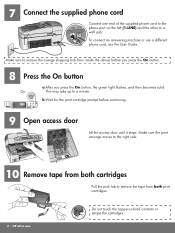
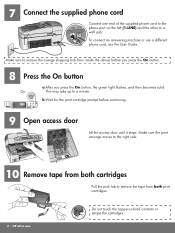
... the pink tab to a minute. On
This may take up to remove the tape from inside the device before continuing.
9 Open access door
Lift the access door until it stops. Make sure the print carriage moves to the right side.
10 Remove tape from both print cartridges.
3 • HP all-in-one...
HP Officejet 6200 series all-in-one - (English) Setup Poster - Page 8
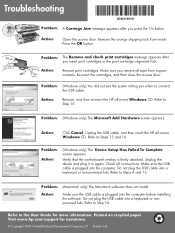
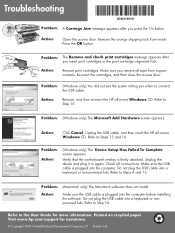
... to Step 15. Troubleshooting
*Q5800-90101* *Q5800-90101*
Q5800-90101
Problem: A Carriage Jam message appears after you press the On button.
Action:
Click Cancel. Unplug the USB cable, and then insert the HP all -in -one Windows CD. Unplug the device and plug it in []. Refer to Steps 15 and 16. Printed on...
HP Officejet 6200 series all-in-one - (English) User Guide - Page 13
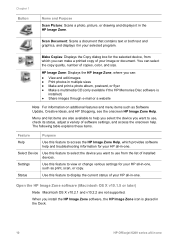
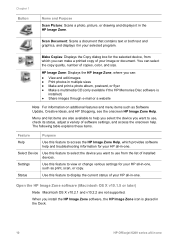
... Disc software is placed in the Dock.
10
HP Officejet 6200 series all -in-one . Settings
Use this feature to select the device you want to use from which provides software help and... can make a printed copy of your image or document.
Select Device Use this feature to display the current status of copies, color, and size.
Menu and list items are not supported.
Scan ...
HP Officejet 6200 series all-in-one - (English) User Guide - Page 15
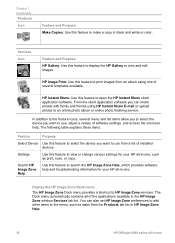
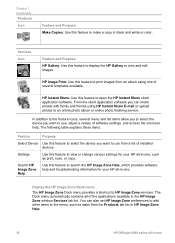
... menu and list items allow you to select the device you want to use , adjust a variety of the applications available in black and white or color. From the client application software you can also set... Zone Help
Use this feature to select the device you want to use from the Products tab list or HP Image Zone Help.
12
HP Officejet 6200 series all -in -one
Display the HP...
HP Officejet 6200 series all-in-one - (English) User Guide - Page 17
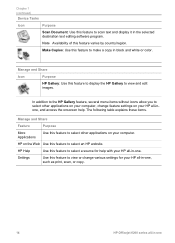
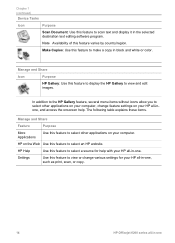
... all-in-one, such as print, scan, or copy.
14
HP Officejet 6200 series all-in black and white or color. The following table explains these items.
Manage and Share
Feature
Purpose
More ... display it in -one Settings
Use this feature varies by country/region. Chapter 1 (continued)
Device Tasks
Icon
Purpose
Scan Document: Use this feature to select an HP website.
Note Availability of ...
HP Officejet 6200 series all-in-one - (English) User Guide - Page 30
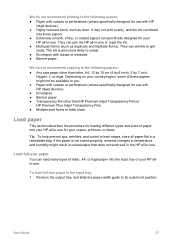
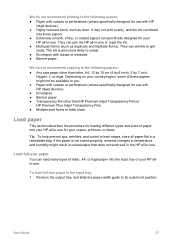
... following papers: ● Paper with cutouts or perforations (unless specifically designed for use with HP
inkjet devices). ● Highly textured stock, such as duplicate and triplicate forms). It may not print evenly, and the ink can jam the HP all -in-one for loading different types and sizes of paper into your copies...
HP Officejet 6200 series all-in-one - (English) User Guide - Page 35
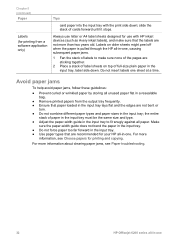
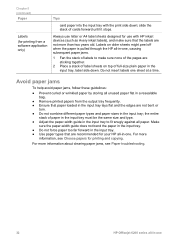
... guide in the input tray, label side down ; For more information about clearing paper jams, see Choose papers for use letter or A4 label sheets designed for printing and copying... into the input tray with HP inkjet devices (such as Avery inkjet labels), and make sure none of the pages are not more
information, see Paper troubleshooting.
32
HP Officejet 6200 series all-in -one.
...
HP Officejet 6200 series all-in-one - (English) User Guide - Page 87
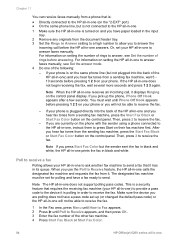
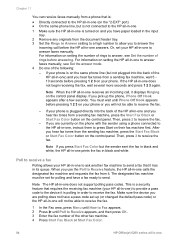
... directly into the back of the other fax machine. 4 Press Start Fax Black or Start Fax Color.
84
HP Officejet 6200 series all -in-one does not support polling pass codes. This is a security feature that... requires the receiving fax machine (your HP all-in-one) to provide a pass code to the device it is polling in order to receive the fax. For information on the control panel display. If your...
HP Officejet 6200 series all-in-one - (English) User Guide - Page 106
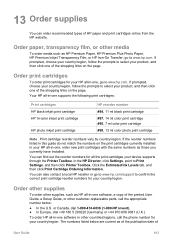
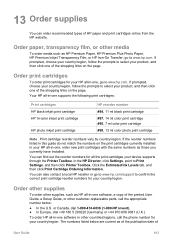
...inkjet print cartridge HP tri-color inkjet print cartridge
HP photo inkjet print cartridge
HP reorder number #94, 11 ml black print cartridge #97, 14 ml color print cartridge #95, 7 ml color print cartridge #99, 13 ml color...reorder numbers for all the print cartridges your device supports through the Printer Toolbox. Click the Estimated Ink Levels tab, and then click Print...
HP Officejet 6200 series all-in-one - (English) User Guide - Page 111
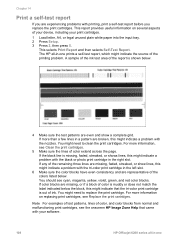
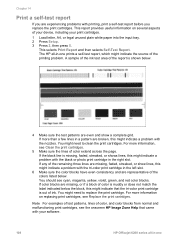
...useful information on replacing print cartridges, see the onscreen HP Image Zone Help that the tri-color print cartridge is missing, faded, streaked, or shows lines, this might indicate a problem with..., and red color blocks. This selects Print Report and then selects Self-Test Report. If the black line is out of your device, including your software.
108
HP Officejet 6200 series all...
HP Officejet 6200 series all-in-one - (English) User Guide - Page 113
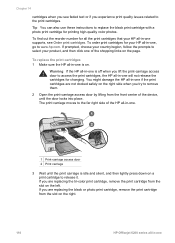
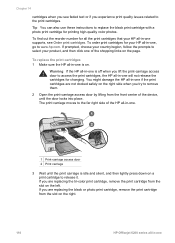
...cartridges 1 Make sure the HP all-in -one of the device, until the print carriage is off when you are replacing the tri-color print cartridge, remove the print cartridge from the slot on ...silent, and then lightly press down on the right.
110
HP Officejet 6200 series all -in -one .
1 Print-carriage access door 2 Print carriage
3 Wait until the door locks into place.
You might damage ...
HP Officejet 6200 series all-in-one - (English) User Guide - Page 119
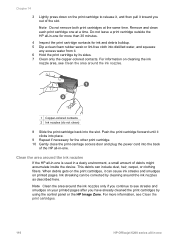
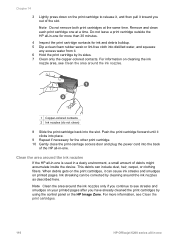
...print cartridge. 10 Gently close the print-carriage access door and plug the power cord into...Clean the area around the ink nozzles.
1 Copper-colored contacts 2 Ink nozzles (do not clean)
8 ...print cartridge by its sides. 7 Clean only the copper-colored contacts. Push the print cartridge forward until it clicks into...Officejet 6200 series all -in a dusty environment, a small amount ...
HP Officejet 6200 series all-in-one - (English) User Guide - Page 172
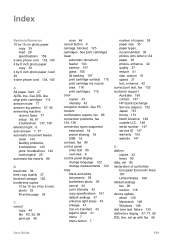
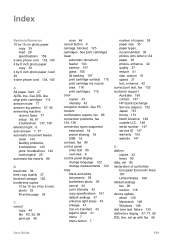
... 167 United States 168 default settings fax 90 restore 118 device update about 145 Macintosh 146 Windows 146 dial tone test,...print cartridge ink nozzle area 116 print cartridges 115 color copies 43 intensity 42 computer modem. See DSL ...problems, troubleshoot 143 jams, troubleshoot 142 load original 25 automatic fax reports 86
B baud rate 94 best copy quality 37 blocked carriage 125 borderless copies...
HP Officejet 6200 series all-in-one - (English) User Guide - Page 173
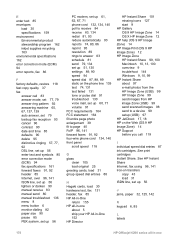
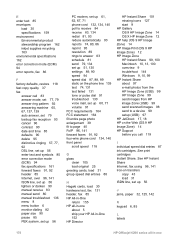
... ISDN line, set up 56
J jams, paper 32, 125, 142
K keypad 6, 85
L labels
170
HP Officejet 6200 series all -in -One 152...Zone (USB) 99 send scanned images 98 send to a device 99 setup (USB) 97 HP JetDirect 17, 18 HP...envelopes
load 30 specifications 159 environment Environmental product stewardship program 162 inkjet supplies recycling 163 environmental specifications 162 error correction mode (ECM...
Users Guide - Page 35
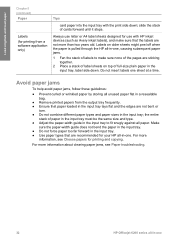
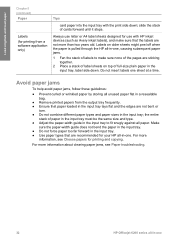
... more
information, see Paper troubleshooting.
32
HP Officejet 6200 series all -in-one sheet at a...jams
To help avoid paper jams, follow these guidelines:
● Prevent curled or wrinkled paper by storing all unused paper flat in a resealable bag.
● Remove printed papers from a software application only)
Tips
card paper into the input tray with HP inkjet devices (such as Avery inkjet...
Users Guide - Page 106
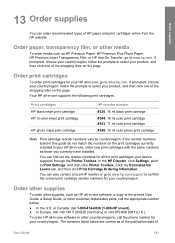
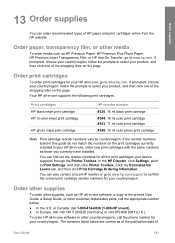
Your HP all the print cartridges your device supports through the Printer Toolbox. To order HP all-in-one software in ... cartridges HP black inkjet print cartridge HP tri-color inkjet print cartridge
HP photo inkjet print cartridge
HP reorder number #338, 16 ml black print cartridge #344, 16 ml color print cartridge #343, 11 ml color print cartridge #348, 15 ml color photo print cartridge
...
Users Guide - Page 113
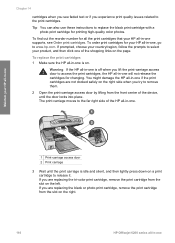
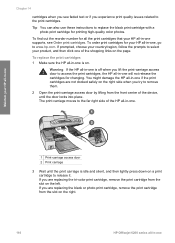
...all-in-one is off when you lift the print-carriage access door to select your HP all -in -one of the device, until the print carriage is on the page. If prompted, choose your country... click one if the print cartridges are replacing the tri-color print cartridge, remove the print cartridge from the slot on the right.
110
HP Officejet 6200 series all -in -one is idle and silent,...
Users Guide - Page 119
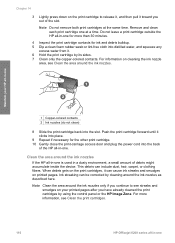
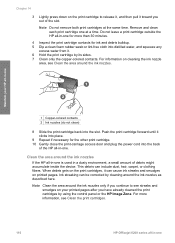
... you out of debris might accumulate inside the device. Push the print cartridge forward until it ....print-carriage access door and plug the power cord into the back
of the HP all -in -one
1 Copper-colored ...contacts 2 Ink nozzles (do not clean)
8 Slide the print cartridge back into place.
9 Repeat if necessary for more information, see Clean the print cartridges.
116
HP Officejet...
Users Guide - Page 172
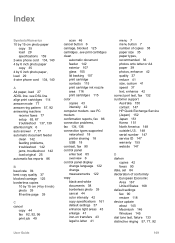
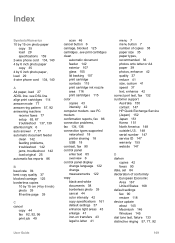
... print cartridge ink nozzle area 116 print cartridges 115 color copies 43 intensity 42 computer modem. see PC modem...167 United States 168 default settings fax 90 restore 118 device update about 145 Macintosh 146 Windows 145 dial tone test..., troubleshoot 142 jams, troubleshoot 142 load original 25 automatic fax reports 86
B baud rate 94 best copy quality 37 blocked carriage 125 borderless copies...
Users Guide - Page 173
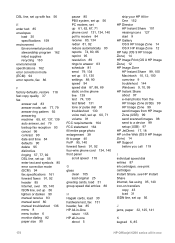
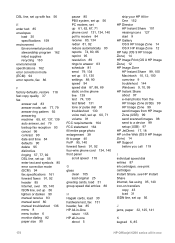
...56
E enter text 85 envelopes
load 30 specifications 159 environment Environmental product stewardship program 162 inkjet supplies recycling 163 environmental specifications 162 error correction mode (ECM) 94 error reports, fax 86...a device 99 setup (USB) 97 HP JetDirect 17, 18 HP on transfers
copy 43 load 31 ISDN line, set up 56
J jams, paper 32, 125, 141
K keypad 6, 85
170
HP Officejet 6200 ...
Similar Questions
Where Is The Carriage Access Door On Hp Officejet 6210
(Posted by qweedascend 9 years ago)
How To Fix A Carriage Jam In An Hp 6210 Printer
(Posted by ruotoayod 10 years ago)
Officejet 6210 Won't Print With Empty Color Cart
(Posted by sarmaphilol 10 years ago)
How Do I Clear A Carriage Jam On My Hp Officejet 4620
(Posted by grepablo 10 years ago)
How To Fix Carriage Jam
The error light keeps coming on and it won't print as it says to clear carriage jam--How and what to...
The error light keeps coming on and it won't print as it says to clear carriage jam--How and what to...
(Posted by cheriingram 13 years ago)

