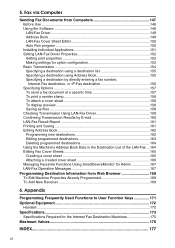Ricoh MP161SPF Support Question
Find answers below for this question about Ricoh MP161SPF.Need a Ricoh MP161SPF manual? We have 5 online manuals for this item!
Question posted by jeffokallo on August 16th, 2012
How Do Use Create Or Delete User Codes
I have codes created for users but want to change and delete some of the user codes
Current Answers
Answer #1: Posted by LightofEarendil on August 16th, 2012 5:50 AM
The instructions for both tasks are in page 75 and 76 here:
http://www.manualowl.com/m/Ricoh/MP161SPF/Manual/274926
Cheers
Related Ricoh MP161SPF Manual Pages
Similar Questions
How Can I Use My New Toner Without Smart Card,my Printer Cannot Print?i Want To
i want to use my printer without smart card,how can i restore the previuos toner without smart card
i want to use my printer without smart card,how can i restore the previuos toner without smart card
(Posted by diazarnel53 10 years ago)
How Do I Configure Scan To Email In Wim For A User?
I need to configure a user so she can scan to email on richoh aficio mp 161
I need to configure a user so she can scan to email on richoh aficio mp 161
(Posted by halesl 11 years ago)
How I Can Use Scanner And Whay Is The Steps To Do It Step By Step Please
(Posted by profsayed2005 11 years ago)