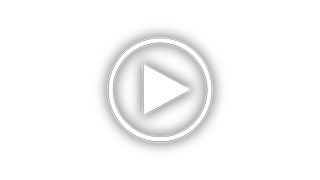Kodak ESP 5 - ESP 5 All-in-One Printer Support and Manuals
Get Help and Manuals for this Kodak item

Most Recent Kodak ESP 5 Questions
Need Printhead Carriage Assembly Do You Know Where I Can Find One
(Posted by lanc5000 7 months ago)
How To Clean A Printhead On A Kodak Esp 5210
(Posted by pendisco 9 years ago)
Kodak Esp 5 Won't Print Black
(Posted by dwgrjm 9 years ago)
Kodak Esp 5210 Won't Print Black
(Posted by sparkeduard 9 years ago)
Kodak Esp 5 Aio Won't Print Black
(Posted by joAnt 9 years ago)
Kodak ESP 5 Videos
Popular Kodak ESP 5 Manual Pages
Kodak ESP 5 Reviews
We have not received any reviews for Kodak yet.