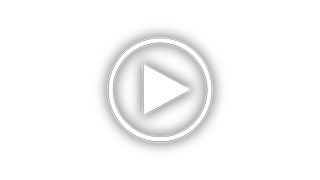Palm M500 - OS 4.0 33 MHz Support and Manuals
Get Help and Manuals for this Palm item

Most Recent Palm M500 Questions
Palm M500 Desktop Software
How do I get the desktop software for the Palm M500
How do I get the desktop software for the Palm M500
(Posted by tntcarts 7 years ago)
Palm M500 Videos
Popular Palm M500 Manual Pages
Palm M500 Reviews
We have not received any reviews for Palm yet.