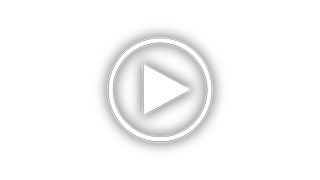Plantronics WG200 Support and Manuals
Get Help and Manuals for this Plantronics item

View All Support Options Below
Free Plantronics WG200 manuals!
Problems with Plantronics WG200?
Ask a Question
Free Plantronics WG200 manuals!
Problems with Plantronics WG200?
Ask a Question
Plantronics WG200 Videos
Popular Plantronics WG200 Manual Pages
Plantronics WG200 Reviews
We have not received any reviews for Plantronics yet.