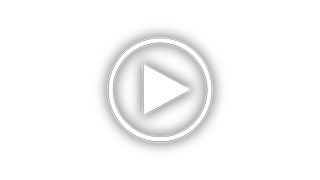Ricoh Aficio MP 6000 Support and Manuals
Get Help and Manuals for this Ricoh item

View All Support Options Below
Free Ricoh Aficio MP 6000 manuals!
Problems with Ricoh Aficio MP 6000?
Ask a Question
Free Ricoh Aficio MP 6000 manuals!
Problems with Ricoh Aficio MP 6000?
Ask a Question
Most Recent Ricoh Aficio MP 6000 Questions
Ricoh Mp 6000 Plc Printing Issues
Unable to retrieve documents sent to the printer, the data light is printing but the print job is no...
Unable to retrieve documents sent to the printer, the data light is printing but the print job is no...
(Posted by dianafirkins 9 years ago)
Aficio Mp 6000 Problems
Hi,i am writing you from Greece.Since 2009 we have Ricooh Aficio MP 6000.The last few months we have...
Hi,i am writing you from Greece.Since 2009 we have Ricooh Aficio MP 6000.The last few months we have...
(Posted by kravvaritisvivliopolio 9 years ago)
How To Setup Low Cartridge Notifications On Ricoh Aficio Mp 6000
(Posted by Alesissum 9 years ago)
Scan Ricoh Mp 6000 How To Add Email
(Posted by cgldough 9 years ago)
How Do You Collate And Staple Using The Aficio Mp C2800
(Posted by phsefnave 9 years ago)
Ricoh Aficio MP 6000 Videos
Popular Ricoh Aficio MP 6000 Manual Pages
Ricoh Aficio MP 6000 Reviews
We have not received any reviews for Ricoh yet.