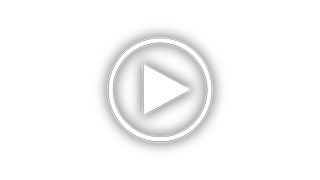Sony SNC-RZ30N - Pan/tilt/zoom Network Color Camera Support and Manuals
Get Help and Manuals for this Sony item

View All Support Options Below
Free Sony SNC-RZ30N manuals!
Problems with Sony SNC-RZ30N?
Ask a Question
Free Sony SNC-RZ30N manuals!
Problems with Sony SNC-RZ30N?
Ask a Question
Most Recent Sony SNC-RZ30N Questions
Snc-rz30n/2 Can Not Auto Focus
This webcam lost its ability to focus automatically. It also tends to crash. Is this something that ...
This webcam lost its ability to focus automatically. It also tends to crash. Is this something that ...
(Posted by al16794 10 years ago)
I'm Thinking To Buy Used Sony Snc-rz30n (ntsc)
Will This Work In Norway, Where
(Posted by hallsteinovretveit 11 years ago)
Sony SNC-RZ30N Videos
Popular Sony SNC-RZ30N Manual Pages
Sony SNC-RZ30N Reviews
We have not received any reviews for Sony yet.