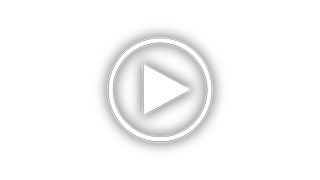Vivitar X027 Support and Manuals
Get Help and Manuals for this Vivitar item

View All Support Options Below
Free Vivitar X027 manuals!
Problems with Vivitar X027?
Ask a Question
Free Vivitar X027 manuals!
Problems with Vivitar X027?
Ask a Question
Most Recent Vivitar X027 Questions
Camera Will Not Turn On.
Haven't used my camera in a long time. I replaced the batteries, camera will not turn on.
Haven't used my camera in a long time. I replaced the batteries, camera will not turn on.
(Posted by bmccann777 2 years ago)
Can I Retreive Deleted Pictures?
(Posted by blhjr47 10 years ago)
Vivitar X027 Videos
Popular Vivitar X027 Manual Pages
Vivitar X027 Reviews
We have not received any reviews for Vivitar yet.