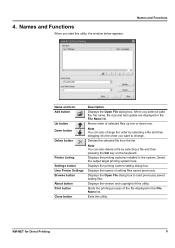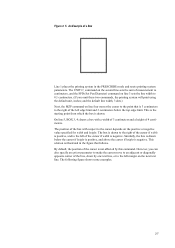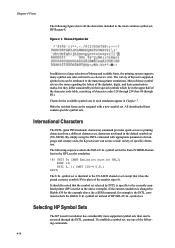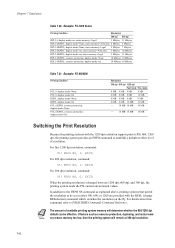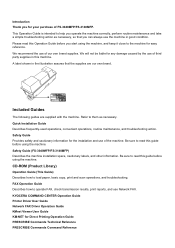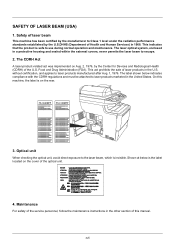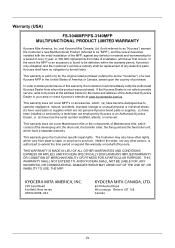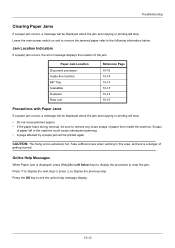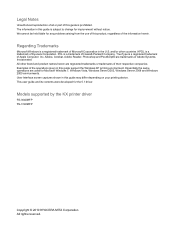Kyocera FS-3040MFP Support Question
Find answers below for this question about Kyocera FS-3040MFP.Need a Kyocera FS-3040MFP manual? We have 10 online manuals for this item!
Question posted by ayotundeoyebade on April 29th, 2024
Please My Kyocera Fs 3040mfp+ Is Not Printing, Showing 'close The Rear Unit'
Please my Kyocera FS 3040MFP+ is not printing, showing "close the rear unit"What do I do, it's been really frustrating please
Current Answers
Answer #1: Posted by INIMITABLE on April 30th, 2024 12:08 AM
Check the rear cover on the back of the machine and make certain it's closed. I've found that sometimes a small piece of paper is stuck back there and causes this problem (I have a Brother printer). In any case, the back cover is not closed properly.
Follow the steps below to clear paper jams of the rear unit.
https://www.manualslib.com/manual/450403/Kyocera-Ecosys-Fs-3140mfp.html?page=379
Follow the steps below to clear paper jams of the rear unit.
https://www.manualslib.com/manual/450403/Kyocera-Ecosys-Fs-3140mfp.html?page=379
I hope this is helpful? PLEASE "ACCEPT" and mark it "HELPFUL" to complement my little effort. Hope to bring you more detailed answers
-INIMITABLE
Answer #2: Posted by SonuKumar on April 30th, 2024 10:26 AM
Please respond to my effort to provide you with the best possible solution by using the "Acceptable Solution" and/or the "Helpful" buttons when the answer has proven to be helpful.
Regards,
Sonu
Your search handyman for all e-support needs!!
Related Kyocera FS-3040MFP Manual Pages
Similar Questions
Kyocera Fs=3040mfp Hard Reset Procedure
How to stop veeeery long "adding toner", after replacing new one. My printer is in adding toner proc...
How to stop veeeery long "adding toner", after replacing new one. My printer is in adding toner proc...
(Posted by krzok 8 years ago)
Kyocera Fs-1135 Printer Showing Developer Unit Is Not Installed Error Msg
(Posted by prathapp 8 years ago)
Kyocera Fs-3040mfp Error Code C0100 Message Is ' Machine Failure Call Service '
(Posted by shafiqacm 9 years ago)
How Do I Find/enter The Ip Address For A Kyocera Fs-3040mfp
I am trying to add a Kyocera FS-3040 MFP to my network but cannot find the IP address. Help is appre...
I am trying to add a Kyocera FS-3040 MFP to my network but cannot find the IP address. Help is appre...
(Posted by kathleen32497 11 years ago)
Close Rear Cover
panel says close rear cover even though it is. cant see any switch anywhere.
panel says close rear cover even though it is. cant see any switch anywhere.
(Posted by bm020a0357 11 years ago)