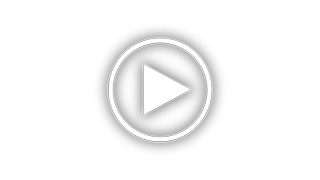Hikvision DS-KH6320-WTE1 Support and Manuals
Get Help and Manuals for this Hikvision item

View All Support Options Below
Free Hikvision DS-KH6320-WTE1 manuals!
Problems with Hikvision DS-KH6320-WTE1?
Ask a Question
Free Hikvision DS-KH6320-WTE1 manuals!
Problems with Hikvision DS-KH6320-WTE1?
Ask a Question
Hikvision DS-KH6320-WTE1 Videos
Popular Hikvision DS-KH6320-WTE1 Manual Pages
Hikvision DS-KH6320-WTE1 Reviews
We have not received any reviews for Hikvision yet.