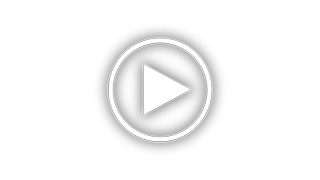Lexmark X1185 - Color All-in-One Printer Support and Manuals
Get Help and Manuals for this Lexmark item

View All Support Options Below
Free Lexmark X1185 manuals!
Problems with Lexmark X1185?
Ask a Question
Free Lexmark X1185 manuals!
Problems with Lexmark X1185?
Ask a Question
Most Recent Lexmark X1185 Questions
Cartridge Tray On Belt Will Not Center When I Turn It On, But Will Move To Other
(Posted by ed0735 9 years ago)
Communicating With Computer
I unplugged printer from one computer, plugged into another for 10 minutes. When I replugged into or...
I unplugged printer from one computer, plugged into another for 10 minutes. When I replugged into or...
(Posted by gdhoward81 10 years ago)
I Am Trying To Use My Lexmark X1185 To Print From My Dell Laptop It Will Not Le
(Posted by henrymoore85367 11 years ago)
Does Anyone Know Where I Can Get The Box Thing You Plug The Power Lead Into
i bought a lexmark on ebay but when i went to plug the power cable in i seemed to be missing the box...
i bought a lexmark on ebay but when i went to plug the power cable in i seemed to be missing the box...
(Posted by zoeyleahateley 11 years ago)
Lexmark X1185 Videos
Popular Lexmark X1185 Manual Pages
Lexmark X1185 Reviews
We have not received any reviews for Lexmark yet.