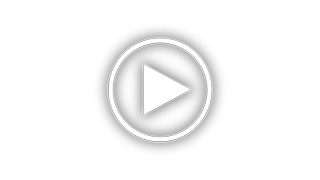Magnavox DVP5990 - Hdmi 1080p Divx Ultra Dvd Player Support and Manuals
Get Help and Manuals for this Magnavox item
This item is in your list!

View All Support Options Below
Free Magnavox DVP5990 manuals!
Problems with Magnavox DVP5990?
Ask a Question
Free Magnavox DVP5990 manuals!
Problems with Magnavox DVP5990?
Ask a Question
Magnavox DVP5990 Videos
Popular Magnavox DVP5990 Manual Pages
User manual, English (US) - Page 4


...DVD) AIGaAs (CD) 658 nm (DVD) 790 nm (CD) 7.0 mW (DVD) 10.0 mW (VCD/CD) 60 degrees
Canada
English: This digital apparatus does not exceed the Class B limits for radio noise emissions from digital...CI:G#»
Declaration of Conformity
Model number: DVP5990, DVP5992
Trade Name:
Philips
Responsible Party: Philips Consumer Electronics
A Division of Philips Electronics
North America Corp.
User manual, English (US) - Page 6


... a Digital AV Amplifier/Receiver 17
Basic Setup Getting Started...18-21
Finding the correct viewing channel ...18 Setting language preferences...18-19
On-screen display (OSD) language ...18 Audio, Subtitle and Disc Menu language for DVD playback 19 Setting up Progressive Scan feature...20 Setting the EasyLink control ...21
Disc Playback Disc Operations ...22-33
Playable discs ...22 Region codes...
User manual, English (US) - Page 8


... be used for such purposes.
8
Accessories supplied
- 1 remote control with batteries - 1 audio/video cables (yellow/white/
red)
Cleaning discs
CAUTION!
Please observe the local regulations regarding disposal of damage to discs! Never put anything under this unit and 5 cm (2") from the center to dripping or splashing. - Install this unit in a straight line movement. Avoid...
User manual, English (US) - Page 9


... status of digital
cameras are supported.
9 h
(USB) jack
- Turns on this sensor.
Starts/pauses playback. g Ç(Stop)
- b Disc tray
c ç (Open/Close)
-
e IR Sensor
- d Display panel
- Input for USB flash drive or digital
camera.
* Not all brands and models of the unit.
:c\a^h]
1
2
3
Your DVD Player
4
5 67
8
a (Standby-On)
-
Point the remote control towards...
User manual, English (US) - Page 18


...manual. It may go to { Auto (xxx) }.
To synchronize with a Philips 'EasyLink' TV, the OSD language must be set to the lowest channel on your TV, then press the Channel Down button on this unit. If a non-supported...see the blue DVD background screen.
This is between the lowest and highest channels and may press ° button repeatedly on the remote control.
{ General Setup Page } ...
User manual, English (US) - Page 20


...back a DVD VIDEO disc in the menu and press OK.
If no picture on your action by selecting the { OK } in the menu and press OK to select { Video
Setup Page }.... the
remote control.
Refer to interlaced mode). B Press numeric keypad '1' on your TV progressive scan mode,
refer to open the disc tray. The unit background screen appears. :c\a^h]
Getting Started (continued)
Setting up ...
User manual, English (US) - Page 21


... devices. (Refer to your TV or connected devices manual for details.)
B Press SETUP on other with a single remote control. EasyLink Auto Wake Up TV System Standby
The functions are turned on by default in the disc compartment before operation. -
E To exit, press SETUP. One touch play function, a video disc must be placed in the factory. - Your...
User manual, English (US) - Page 37


... to switch to adjust the audio delay times if the video playback is '136900' (see { Preference Page -
Up to a locked disc requires a six-digit password. To block the playback of specific discs with the disc lock function. Password }).
- Subsequent access to 20 discs can prevent play of the current disc. Access the lip sync setup menu. You can be played.
User manual, English (US) - Page 45


...message appears, confirm your TVs/devices manual for details. - :c\a^h]
Setup Menu Options (continued)
Video Setup Page (underlined options are the factory default settings)
HDMI Setup
Continued...
{ EasyLink } - Enable HDMI CEC compliant TV/devices to the correct video channel.
See your setting by selecting { OK } in the disc tray). Philips does not guarantee 100% interoperability...
User manual, English (US) - Page 47


... new six-digit password again at { Old Password }. Note: When doing this to set if the disc is '136900'. Display all the options and settings to select different display menus for Parental control and Disc Lock. Select the font type that supports the recorded DivX subtitle.
{ Standard }
- This setting enables you to the factory defaults, with a menu. :c\a^h]
Setup Menu Options...
User manual, English (US) - Page 49


... the remote control.
Check the video connection. - This is dirty. Digital Audio Setup' for correct Video In channel selection. Problem
Solution
No power.
-
If you try again after a few minutes. Clean the disc. :c\a^h]
Troubleshooting
WARNING Under no circumstances should you are unable to remedy a problem by following these hints, consult your TVs manual for details...
User manual, English (US) - Page 50


... on the unit do not -
:c\a^h]
Troubleshooting (continued)
Problem
Solution
The remote control does not function properly.
- Aim the remote control directly at the sensor on the DVD disc. - Remove any obstacles between this unit
work. The DVD±R/DVD-RW/CD-R must be available on the remote control (± signs). Check if the disc is fixed on the front of...
User manual, English (US) - Page 51


... HDMI connection.
-
No sound during downloading.
51 Check that the audio output setting is connected using the HDMI. :c\a^h]
Troubleshooting (continued)
Problem
Solution
Picture freezes momentarily - No video output from HDMI connection.
- Remove the HDMI connection. See 'Setup Menu Options - { Audio Setup Page HDMI Audio }' for DVI TV, a distorted or black screen may not...
User manual, English (US) - Page 52


... formatted with the correct settings. Drive is not supported by this using a computer with the system.
- Check that the DivX movie download is designed to playback DVD, VCD, SVCD, CD audio, MP3, WMA, WMV and DivX discs only. The USB flash drive format is correct. The unit is a complete file.
- Other digital audio formats such as...
User manual, English (US) - Page 56


... THE DURATION OF THIS WARRANTY.
At its option, Philips will either (1) repair the product at no signature verification receipt can result in materials and workmanship as based on the product, and installation or repair of antenna/signal source systems outside of the product. • Product repair and/or part replacement because of the product. Note: Any product...
Magnavox DVP5990 Reviews
Do you have an experience with the Magnavox DVP5990 that you would like to share?
Earn 750 points for your review!
We have not received any reviews for Magnavox yet.
Earn 750 points for your review!