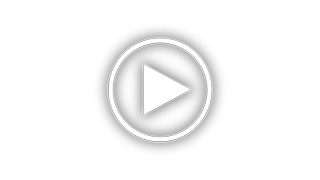Optoma HD50 Support and Manuals
Get Help and Manuals for this Optoma item

Most Recent Optoma HD50 Questions
Uhd50 Stuck Lens Shift Lever.
I have a problem with my Optoma UHD 50. Its Lens Shift Lever is stuck. Give me an idea what causes a...
I have a problem with my Optoma UHD 50. Its Lens Shift Lever is stuck. Give me an idea what causes a...
(Posted by yasunorijamaica 1 year ago)
Optoma HD50 Videos
Popular Optoma HD50 Manual Pages
Optoma HD50 Reviews
We have not received any reviews for Optoma yet.