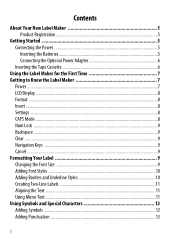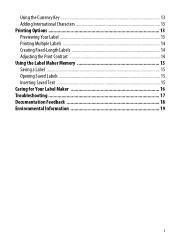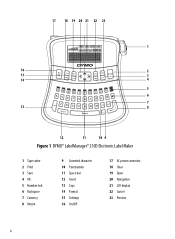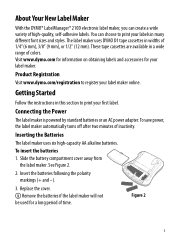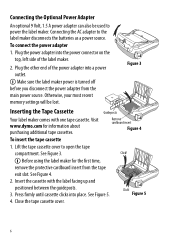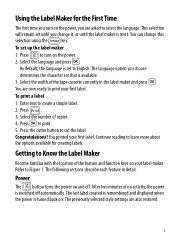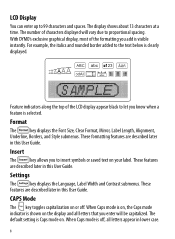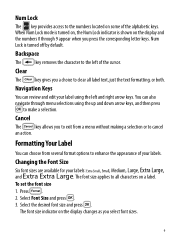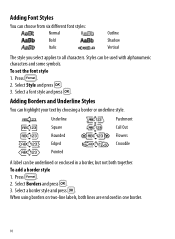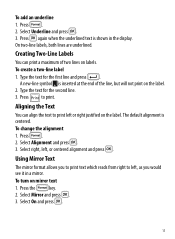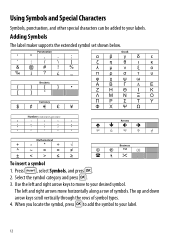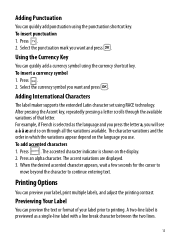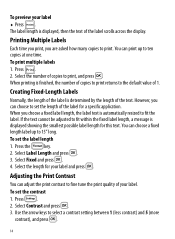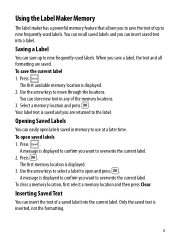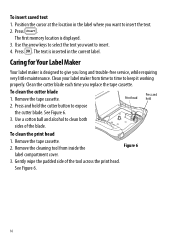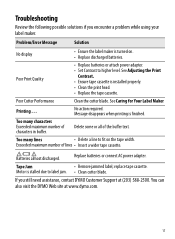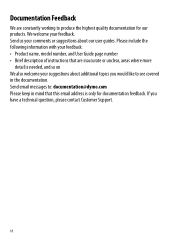Dymo LabelManager 210D Support Question
Find answers below for this question about Dymo LabelManager 210D.Need a Dymo LabelManager 210D manual? We have 1 online manual for this item!
Question posted by mmdeberg on June 8th, 2022
Dymo Labelmanager 210d Not Printing
I have a new Dymo LabelManager 210D that is not printing. The label cartridge is also a Dymo brand product.
Current Answers
Answer #1: Posted by SonuKumar on June 8th, 2022 9:38 PM
Please respond to my effort to provide you with the best possible solution by using the "Acceptable Solution" and/or the "Helpful" buttons when the answer has proven to be helpful.
Regards,
Sonu
Your search handyman for all e-support needs!!
Answer #2: Posted by Vickaldo on June 8th, 2022 4:45 PM
Here is the Dymo site for this issue:
https://global.dymo.com/enUS/RNW/RNW.html?pg=std_alp.php?p_li=&p_accessibility=0&p_page=1&p_cv=&p_pv=2.22&p_prods=21%2C22&p_cats=&p_hidden_prods=&prod_lvl1=21&prod_lvl2=22&p_search_text=&p_new_search=1&p_search_type=answers.search_nl
Type "light print" into the search box and the first result is the link you are looking for.
Here is the text of the link:
https://global.dymo.com/enUS/RNW/RNW.html?pg=std_alp.php?p_li=&p_accessibility=0&p_page=1&p_cv=&p_pv=2.22&p_prods=21%2C22&p_cats=&p_hidden_prods=&prod_lvl1=21&prod_lvl2=22&p_search_text=&p_new_search=1&p_search_type=answers.search_nl
Type "light print" into the search box and the first result is the link you are looking for.
Here is the text of the link:
Related Dymo LabelManager 210D Manual Pages
Similar Questions
Label Stall Detected
what does label stall detected on Rhino 5200 mean And how can I fix it?
what does label stall detected on Rhino 5200 mean And how can I fix it?
(Posted by Merck008 2 years ago)
Labelmanager Not Printing
I have not used LabelManager 210D for some time. Now it won't print. It makes the noise of printingb...
I have not used LabelManager 210D for some time. Now it won't print. It makes the noise of printingb...
(Posted by loomisj2 2 years ago)
How Or Does This Dymo Labelmanager 160 Print Lower Case Letter?
(Posted by cmcdougall867 8 years ago)
Have Labelmanager 210d And We Are Have Trouble
hi one of our label makers are having trouble with it does not feed and print have change the batter...
hi one of our label makers are having trouble with it does not feed and print have change the batter...
(Posted by mdelima 11 years ago)