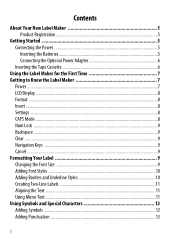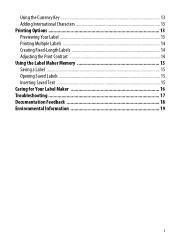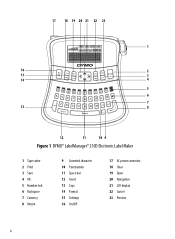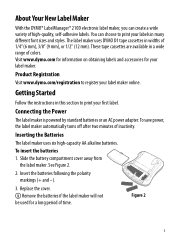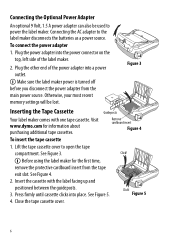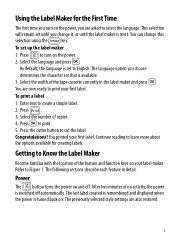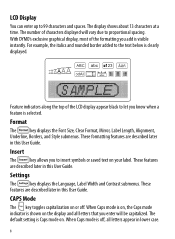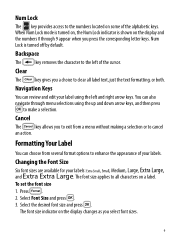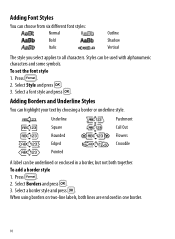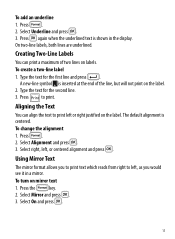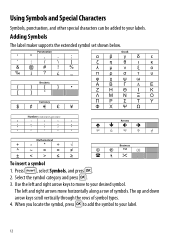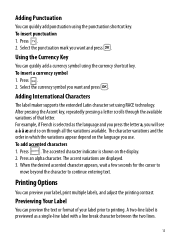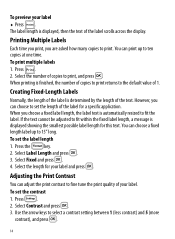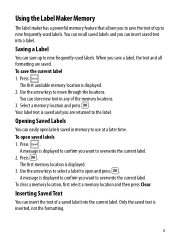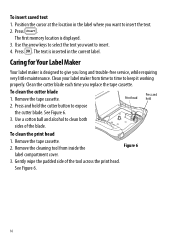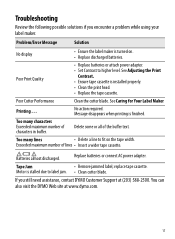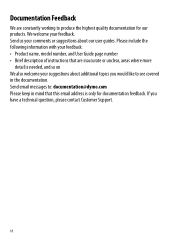Dymo LabelManager 210D Support Question
Find answers below for this question about Dymo LabelManager 210D.Need a Dymo LabelManager 210D manual? We have 1 online manual for this item!
Question posted by mdelima on December 18th, 2012
Have Labelmanager 210d And We Are Have Trouble
hi one of our label makers are having trouble with it does not feed and print have change the batteries put new ribbon in nothing had worked do you have any ideas
Current Answers
Related Dymo LabelManager 210D Manual Pages
Similar Questions
Dymo Labelmanager 210d Not Printing
I have a new Dymo LabelManager 210D that is not printing. The label cartridge is also a Dymo brand p...
I have a new Dymo LabelManager 210D that is not printing. The label cartridge is also a Dymo brand p...
(Posted by mmdeberg 1 year ago)
Label Stall Detected
what does label stall detected on Rhino 5200 mean And how can I fix it?
what does label stall detected on Rhino 5200 mean And how can I fix it?
(Posted by Merck008 2 years ago)
Labelmanager Not Printing
I have not used LabelManager 210D for some time. Now it won't print. It makes the noise of printingb...
I have not used LabelManager 210D for some time. Now it won't print. It makes the noise of printingb...
(Posted by loomisj2 2 years ago)
Label Jam 160
Each time I attempt to use my label maker DYMO 160 it comes up Label jam; I have tried reinserting t...
Each time I attempt to use my label maker DYMO 160 it comes up Label jam; I have tried reinserting t...
(Posted by deedeeinwv 6 years ago)