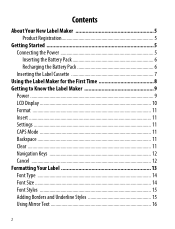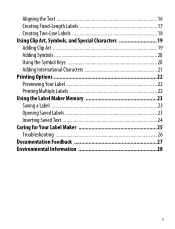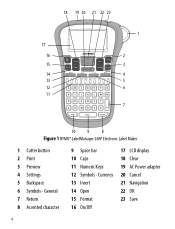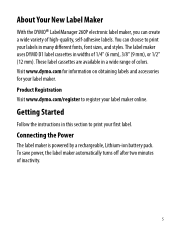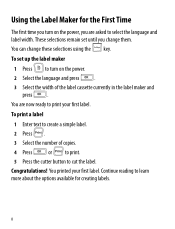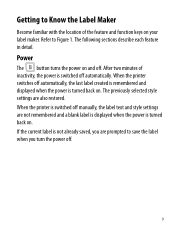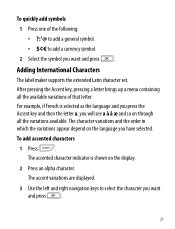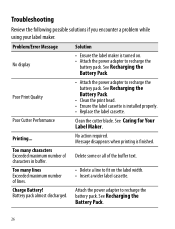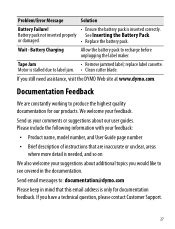Dymo LabelManager 260P Support Question
Find answers below for this question about Dymo LabelManager 260P.Need a Dymo LabelManager 260P manual? We have 1 online manual for this item!
Question posted by mtwfa on October 21st, 2014
How To Change The Review I Wrote? I Jumped The Gun - Dymo Support Did Get Back T
DYMO support did get back to me, via email, AND they solved the problem of the handheld not printing: Remove the tape, pull it out about 3", and then re-insert. That simple fix worked! This HelpOwl website will not allow me to add another review of same product but I want to say, I still love it, now that it works again :-)
Current Answers
Related Dymo LabelManager 260P Manual Pages
Similar Questions
How To Change From Vertical To Horizontal In My Dymo 160
(Posted by lghawk 2 years ago)
210d New Cartridge
my label maker has 6 new batteries and new cartridge. I press the print button it sounds like it is ...
my label maker has 6 new batteries and new cartridge. I press the print button it sounds like it is ...
(Posted by Ratsass 2 years ago)
Is There A Work-around To Make The Dymo Labelwriter Work With Ms Office 2013?
(Posted by chcesq 10 years ago)
Two Forms Of Format Changes
On The 360d Label Maker, How Do I Change Both The Font (to Vertical) And Bold. When I Change One, Th...
On The 360d Label Maker, How Do I Change Both The Font (to Vertical) And Bold. When I Change One, Th...
(Posted by APITTS 11 years ago)
How Do I Change From Printing Vertical To Horizontal???
(Posted by kseyb 12 years ago)