Aastra M6310 Support and Manuals
Get Help and Manuals for this Aastra item
This item is in your list!

View All Support Options Below
Free Aastra M6310 manuals!
Problems with Aastra M6310?
Ask a Question
Free Aastra M6310 manuals!
Problems with Aastra M6310?
Ask a Question
Popular Aastra M6310 Manual Pages
Meridian 6310 Datasheet - Page 1


... who conduct much of their business by phone. proven expandable
powerful
M6310
Meridian®6310 Business Set
Key Features:
• 7 Programmable Feature Keys • Visual Message Waiting • Adjustable 2-line x 24-character Liquid Crystal Display • Visual ringing indicator • Enhanced Speakerphone • Supports up to two M622 Expansion Modules • Multiple Language...
Meridian 6310 Datasheet - Page 2
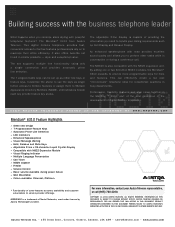
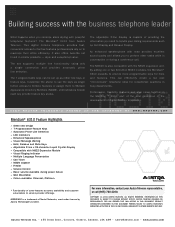
... keys or and features. The M6310 is a trademark of some features assumes availability and customer subscription to use the keys as Call Display and Reason Display. This can be set supports multiple line functionality using only a single connection and provides automatic prime line selection. Customize the phone to service provider offerings.
ALL RIGHTS RESERVED...
Meridian 6310 User Guide - Page 3
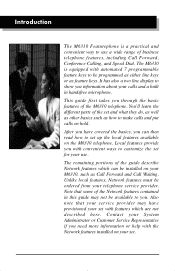
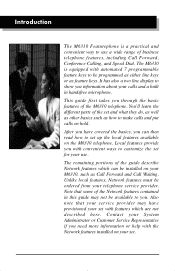
... Call Waiting. It has also a two line display to set up the local features available on hold. You'll learn the different parts of the M6310 telephone. Local features provide you need more information or help with convenient ways to be installed on your telephone service provider. Unlike local features, Network features must be available...
Meridian 6310 User Guide - Page 4


... 4
Answering calls 6 Making calls 6 Placing a call on hold 6 Ending a call 7 Setting the alerter volume 7 Setting the handset volume 7 Setting the Handsfree speaker volume 7 Setting the On-hook monitor volume 7 Muting the handset 7 Tones that you hear when using the M6310 8 Handsfree Calling 8 Display Features 9
Setting up local features
10
Save, Memory, and Pause 10
Alerter Volume...
Meridian 6310 User Guide - Page 7


Hold key keeps a caller on your M6310 can be used by pressing the appropriate key.
7. Other telephone extensions that the...13. Alerter flashes when the telephone rings 12. Mute can be used to scroll through setup functions shown on Handsfree calls.
3. You can also use
installed features.
6. Volume Key adjusts the speaker, ringer, or handset volume. Handsfree allows you make ...
Meridian 6310 User Guide - Page 11
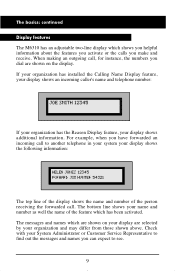
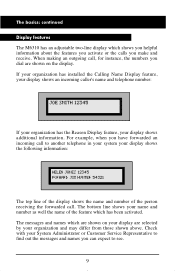
... an incoming call . If your organization has installed the Calling Name Display feature, your display shows...display. The bottom line shows your System Administrator or Customer Service Representative to find out the messages and names you ... shows additional information. The basics: continued
Display features The M6310 has an adjustable two-line display which shows you helpful information ...
Meridian 6310 User Guide - Page 12
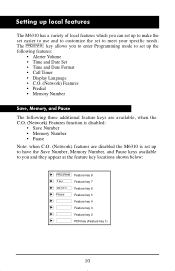
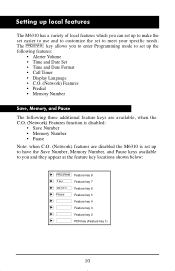
...key 3 [ ! Feature key 4 [ ! Feature key 2 [ ! Setting up local features
The M6310 has a variety of local features which you can set up to make the set easier to use and to customize the set up to have the Save Number, Memory Number, and Pause keys available ...• Pause Note: when C.O. (Network) features are disabled the M6310 is set to meet your specific needs. PDN key (Feature key 1)
10
Meridian 6310 User Guide - Page 13


...service provider). Press @ to save the new alerter volume level. 6. Press b or r to exit programming mode.
11 These three local features only work with a call interrupts the activation or programming of the set... on the display
indicate the adjusted level. 5.
Press a. 4. Press b. 2. Setting up local features: continued
Save, Memory, and Pause (continued)
These keys are always...
Meridian 6310 User Guide - Page 14


... the display to exit programming mode. Follow the instructions below to save the new setting. 6. Press @ until Time and Date Set? Press a to enable the Call Timer. Setting up local features: continued
Time and Date
To set the time and date on the
display. 3. is shown on your M6310: 1. Enter the date using the format shown...
Meridian 6310 User Guide - Page 15


...shown on the display: 1. Press b or r to exit programming mode. C.O.(Network) Features
The M6310 allows you to show information on the display. 3. Press b. 2. Features? Press @ until the desired setting is shown on Feature Keys 7, 8 & 9 please ensure that C.O.
When instructed to enable or disable Central Office C.O. (Network) Features. When enabled, the additional features will...
Meridian 6310 User Guide - Page 16


... c. Press @ to dial your number first, inspect it as it is shown on the display. 2. To save the new setting. 6. Press a. 4. the number is dialed automatically.
Pickup the handset or press Y. The M6310 selects the PDN
line and makes the call. The basics: continued
Predial
The Predial feature allows you call.
Meridian 6310 User Guide - Page 18
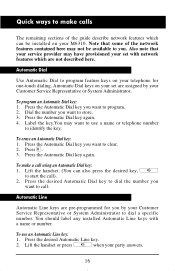
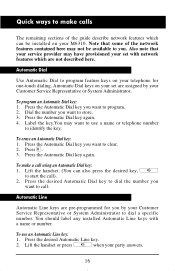
...that your service provider may ...specific number. Automatic Dial keys on your set with a name or number. Press :. 3. To make calls
The remaining sections of the network features contained here may not be installed on your telephone for you by your Customer Service...guide describe network features which are assigned by your Customer Service Representative or System Administrator to program ...
Meridian 6310 User Guide - Page 22
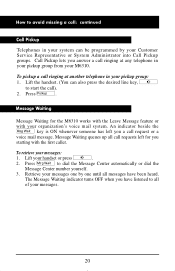
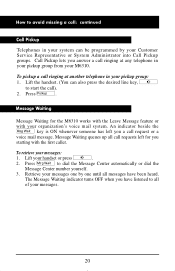
... indicator beside the p key is ON whenever someone has left for the M6310 works with the Leave Message feature or with the first caller. To retrieve your handset or press Y. 2.
Press l. Retrieve your messages one by your Customer Service Representative or System Administrator into Call Pickup groups. The Message Waiting indicator...
Meridian 6310 User Guide - Page 25
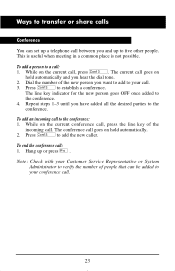
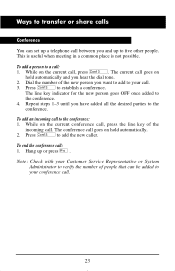
... current call .
23 While on the current conference call, press the line key of people that can set up a telephone call between you want to add to your call . Note: Check with your Customer Service Representative or System
Administrator to verify the number of the incoming call . 3. Repeat steps 1-3 until you hear...
Meridian 6310 User Guide - Page 29


... the set to another location, use these instructions to make all the required connections. Remove the stand F. 3. The connector clicks into the handset. M6310 connections
F
B
G
➤ ➤
➤
➤
➤
➤ ➤
E
27
➤
D A
C
➤ Connecting your M6310
If your M6310 has not been connected to the wall jack/power supply or you need a replacement...
Aastra M6310 Reviews
Do you have an experience with the Aastra M6310 that you would like to share?
Earn 750 points for your review!
We have not received any reviews for Aastra yet.
Earn 750 points for your review!
