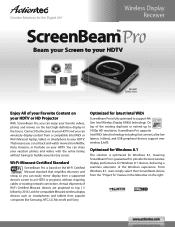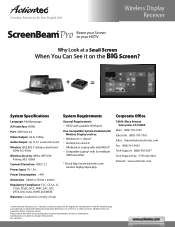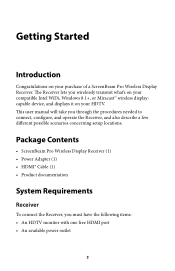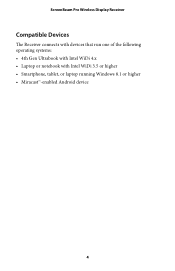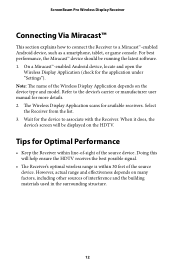Actiontec ScreenBeam Pro Wireless Display Receiver Support and Manuals
Get Help and Manuals for this Actiontec item

View All Support Options Below
Free Actiontec ScreenBeam Pro Wireless Display Receiver manuals!
Problems with Actiontec ScreenBeam Pro Wireless Display Receiver?
Ask a Question
Free Actiontec ScreenBeam Pro Wireless Display Receiver manuals!
Problems with Actiontec ScreenBeam Pro Wireless Display Receiver?
Ask a Question
Actiontec ScreenBeam Pro Wireless Display Receiver Videos
Popular Actiontec ScreenBeam Pro Wireless Display Receiver Manual Pages
Actiontec ScreenBeam Pro Wireless Display Receiver Reviews
We have not received any reviews for Actiontec yet.